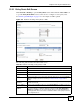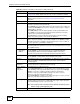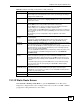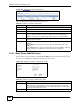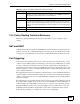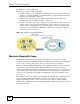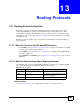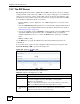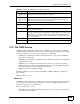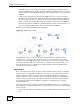User's Manual
Chapter 12 Policy and Static Routes
ZyWALL USG 100/200 Series User’s Guide
284
Figure 196 Network > Routing > Static Route
The following table describes the labels in this screen.
12.3.1 Static Route Add/Edit Screen
Select a static route index number and click Add or Edit. The screen shown next appears. Use
this screen to configure the required information for a static route.
Figure 197 Network > Routing > Static Route > Edit
The following table describes the labels in this screen.
Table 91 Network > Routing > Static Route
LABEL DESCRIPTION
# This is the number of an individual static route.
Destination This is the destination IP address.
Subnet Mask This is the IP subnet mask.
Next-Hop This is the IP address of the next-hop gateway or the interface through which the
traffic is routed. The gateway is a router or switch on the same segment as your
ZyWALL's interface(s). The gateway helps forward packets to their destinations.
Metric This is the route’s priority among the ZyWALL’s routes. The smaller the number, the
higher priority the route has.
Add icon Click the Add icon to go to the screen where you can set up a static route on the
ZyWALL.
Click the Edit icon to go to the screen where you can edit the static route on the
ZyWALL.
Click the Remove icon to delete an existing static route from the ZyWALL. A window
displays asking you to confirm that you want to delete the routing policy.
Table 92 Network > Routing > Static Route > Edit
LABEL DESCRIPTION
Destination IP This parameter specifies the IP network address of the final destination. Routing is
always based on network number. If you need to specify a route to a single host,
use a subnet mask of 255.255.255.255 in the subnet mask field to force the network
number to be identical to the host ID.
Subnet Mask Enter the IP subnet mask here.