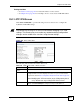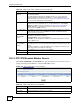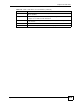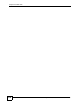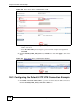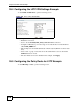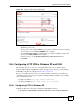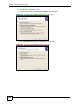User's Manual
Chapter 25 L2TP VPN
ZyWALL USG 100/200 Series User’s Guide
412
25.3 L2TP VPN Session Monitor Screen
Click VPN > L2TP VPN > Session Monitor to open the following screen. Use this screen to
display and manage the ZyWALL’s connected L2TP VPN sessions.
Figure 298 VPN > L2TP VPN > Session Monitor
The following table describes the fields in this screen.
Authentication
Method
Select how the ZyWALL authenticates a remote user before allowing access to
the L2TP VPN tunnel.
The authentication method has the ZyWALL check a user’s user name and
password against the ZyWALL’s local database, a remote LDAP, RADIUS, a
Active Directory server, or more than one of these. See Chapter 40 on page 635
for how to create authentication method objects.
Allowed User The remote user must log into the ZyWALL to use the L2TP VPN tunnel.
Select a user or user group that can use the L2TP VPN tunnel. Select Create
Object to configure a new user account (see Section 35.2.1 on page 596 for
details). Otherwise, select any to allow any user with a valid account and
password on the ZyWALL to log in.
Keep Alive Timer The ZyWALL sends a Hello message after waiting this long without receiving any
traffic from the remote user. The ZyWALL disconnects the VPN tunnel if the
remote user does not respond.
First DNS Server
Second DNS
Server
Specify the IP addresses of DNS servers to assign to the remote users. You can
specify these IP addresses two ways.
Custom Defined - enter a static IP address.
From ISP - use the IP address of a DNS server that another interface received
from its DHCP server.
First WINS Server,
Second WINS
Server
The WINS (Windows Internet Naming Service) server keeps a mapping table of
the computer names on your network and the IP addresses that they are currently
using.
Type the IP addresses of up to two WINS servers to assign to the remote users.
You can specify these IP addresses two ways.
Apply Click Apply to save your changes in the ZyWALL.
Reset Click Cancel to start configuring this screen afresh.
Table 131 VPN > IPSec VPN > VPN Connection (continued)
LABEL DESCRIPTION
Table 132 VPN > L2TP VPN > Session Monitor
LABEL DESCRIPTION
# This is the index number of a current L2TP VPN session.
User Name This field displays the remote user’s user name.