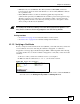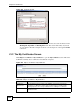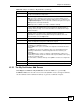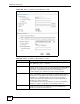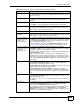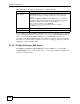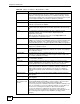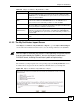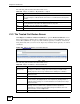User's Manual
Chapter 41 Certificates
ZyWALL USG 100/200 Series User’s Guide
650
The following table describes the labels in this screen.
41.3 The Trusted Certificates Screen
Click Object > Certificate > Trusted Certificates to open the Trusted Certificates screen.
This screen displays a summary list of certificates that you have set the ZyWALL to accept as
trusted. The ZyWALL also accepts any valid certificate signed by a certificate on this list as
being trustworthy; thus you do not need to import any certificate that is signed by one of these
certificates.
Figure 479 Object > Certificate > Trusted Certificates
The following table describes the labels in this screen.
Table 222 Object > Certificate > My Certificates > Import
LABEL DESCRIPTION
File Path Type in the location of the file you want to upload in this field or click Browse to find it.
You cannot import a certificate with the same name as a certificate that is already in the
ZyWALL.
Browse Click Browse to find the certificate file you want to upload.
Password This field only applies when you import a binary PKCS#12 format file. Type the file’s
password that was created when the PKCS #12 file was exported.
OK Click OK to save the certificate on the ZyWALL.
Cancel Click Cancel to quit and return to the My Certificates screen.
Table 223 Object > Certificate > Trusted Certificates
LABEL DESCRIPTION
PKI Storage
Space in Use
This bar displays the percentage of the ZyWALL’s PKI storage space that is
currently in use. When the storage space is almost full, you should consider
deleting expired or unnecessary certificates before adding more certificates.
# This field displays the certificate index number. The certificates are listed in
alphabetical order.
Name This field displays the name used to identify this certificate.
Subject This field displays identifying information about the certificate’s owner, such as CN
(Common Name), OU (Organizational Unit or department), O (Organization or
company) and C (Country). It is recommended that each certificate have unique
subject information.
Issuer This field displays identifying information about the certificate’s issuing certification
authority, such as a common name, organizational unit or department,
organization or company and country. With self-signed certificates, this is the
same information as in the Subject field.
Valid From This field displays the date that the certificate becomes applicable.