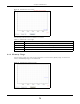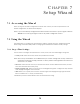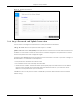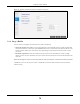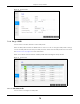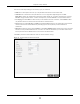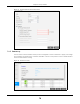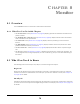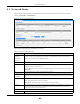User's Guide
Table Of Contents
- NWA/WAC/WAX Series
- Standalone Configuration
Chapter 8 Monitor
NWA/WAC/WAX Series User’s Guide
80
8.3 Network Status
Use this screen to look at general Ethernet interface information and packet statistics. To access this
screen, click Monitor > Network Status.
Figure 39 Monitor > Network Status
The following table describes the labels in this screen.
Table 29 Monitor > Network Status
LABEL DESCRIPTION
Interface
Summary
IPv6 Interface
Summary
Use the Interface Summary section for IPv4 network settings. Use the IPv6 Interface Summary
section for IPv6 network settings if you connect your Zyxel Device to an IPv6 network. Both
sections have similar fields as described below.
Name This field displays the name of the physical Ethernet port on the Zyxel Device.
Status This field displays the current status of each physical port on the Zyxel Device.
Down - The port is not connected.
Speed / Duplex - The port is connected. This field displays the port speed and duplex setting
(Full or Half).
VID This field displays the VLAN ID to which the port belongs.
IP Addr/Netmask
IP Address
This field displays the current IP address (and subnet mask) of the interface. If the IP address is
0.0.0.0 (in the IPv4 network) or :: (in the IPv6 network), the interface does not have an IP address
yet.
IP Assignment This field displays how the interface gets its IPv4 address.
Static - This interface has a static IPv4 address.
DHCP Client - This interface gets its IPv4 address from a DHCP server.
Action Use this field to get or to update the IP address for the interface. Click Renew to send a new
DHCP request to a DHCP server. If the interface cannot use one of these ways to get or to
update its IP address, this field displays n/a.
Port Statistics Table
Poll Interval Enter how often you want this window to be updated automatically, and click Set Interval.