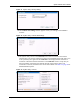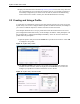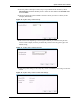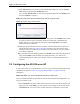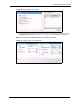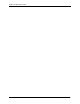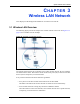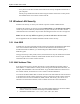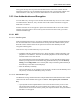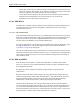User's Manual
ZyXEL AG-320 User’s Guide
Chapter 2 Tutorial 31
Figure 11 ZyXEL Utility: Security Setting
6 The Confirm New Settings window appears. Check your settings and click Save to
continue.
Figure 12 ZyXEL Utility: Confirm New Settings
7 The ZyXEL utility returns to the Link Info screen while it connects to the wireless
network using your settings. When the wireless link is established, the ZyXEL utility icon
in the system tray turns green and the Link Info screen displays details of the active
connection. Check the network information in the Link Info screen to verify that you
have successfully connected to the selected network. If the wireless client is not
connected to a network, the fields in this screen remain blank. See Table 5 on page 46 for
detailed field descriptions.
Figure 13 ZyXEL Utility: Link Info