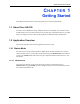User's Manual
ZyXEL AG-120 User’s Guide
26 Chapter 1 Getting Started
Note: Wait for about five seconds for the ZyXEL utility to complete the mode change.
The current mode is indicated by the color of the check box.
1.3 AG-120 Hardware and Utility Installation
Follow the instructions in the Quick Start Guide to install the ZyXEL utility and make
hardware connections.
1.3.1 ZyXEL Utility Icon
After you install and start the ZyXEL utility, an icon for the ZyXEL utility appears in the
system tray.
Note: The ZyXEL utility system tray icon displays only when the AG-120 is installed
properly.
When you use the ZyXEL utility, it automatically disables WZC.
Figure 5 ZyXEL Utility: System Tray Icon
The color of the ZyXEL utility system tray icon indicates the status of the AG-120. Refer to
the following table for details.
1.4 Configuration Methods
To configure your AG-120, use one of the following applications:
• Wireless Zero Configuration (WZC) (the Windows XP wireless configuration tool)
• ZyXEL Utility (required when you want to use the AG-120 as an access point)
1.4.1 Enabling WZC
Note: When you use the ZyXEL utility, it automatically disables WZC.
Table 1 ZyXEL Utility: System Tray Icon
COLOR DESCRIPTION
Red The AG-120 is operating in wireless station mode but is not connected to a wireless
network.
Green The AG-120 is operating in wireless station mode and connected to a wireless network.
Pale Blue The AG-120 is operating in access point mode.