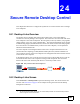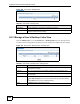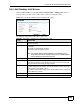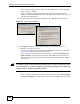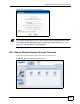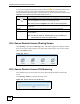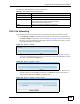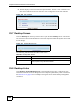User's Manual
Chapter 24 Secure Remote Desktop Control
NBG-510S User’s Guide
152
Figure 109 User Portal > Desktop Links
The following table describes the labels in this screen.
24.3 Manage a User’s Desktop Links View
Click the Manage View icon in the Portal User > Desktop Links screen to open this screen.
Use this screen to manage the list of policies for LAN computers the remote user can manage.
Figure 110 User Portal > Desktop Links > Manage View
The following table describes the labels in this screen.
Table 54 User Portal > Desktop Links
LABEL DESCRIPTION
User Name This field displays the user name of a (remote) user account.
Action Click the Manage View icon to go to the screen where you can edit the list of LAN
computers that the user can manage.
Table 55 User Portal > Desktop Links > Manage View
LABEL DESCRIPTION
Policy Name This displays the name you entered to identify which computer this policy allows
the portal user to manage.
Protocol This is the protocol of the remote desktop software the LAN computer is using.
Host IP Address This field displays the IP address of the computer that you want to allow the portal
user to manage.
Add icon This column provides icons to add and remove server entries.
Click the Add new policy icon to go to the screen where you can add a desktop
link.
Click the Delete icon to remove a desktop link entry.
Back Click Back to return to the previous screen.