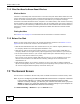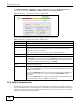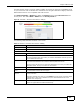Operation Manual
AMG1302/AMG1202-TSeries User’s Guide 91
CHAPTER 7
Wireless LAN
7.1 Overview
This chapter describes how to perform tasks related to setting up and optimizing your wireless
network, including the following.
• Turning the wireless connection on or off.
• Configuring a name, wireless channel and security for the network.
• Using WiFi Protected Setup (WPS) to configure your wireless network.
• Setting up multiple wireless networks.
• Using a MAC (Media Access Control) address filter to restrict access to the wireless network.
• Performing other performance-related wireless tasks.
7.1.1 What You Can Do in the Wireless LAN Screens
This section describes the AMG1302/AMG1202-TSeries’s Network Setting > Wireless screens.
Use these screens to set up your AMG1302/AMG1202-TSeries’s wireless connection.
•Use the General screen to enable the Wireless LAN, enter the SSID and select the wireless
security mode (Section 7.2 on page 92).
•Use the More AP screen (see Section 7.3 on page 98) to set up multiple wireless networks on
your AMG1302/AMG1202-TSeries.
•Use the MAC Authentication screen to allow or deny wireless clients based on their MAC
addresses from connecting to the AMG1302/AMG1202-TSeries (Section 7.4 on page 100).
•Use the WPS screen (see Section 7.5 on page 101) to enable or disable WPS, generate a security
PIN (Personal Identification Number) and see information about the AMG1302/AMG1202-
TSeries’s WPS status.
•Use the WDS screen (see Section 7.6 on page 103) to set up a Wireless Distribution System, in
which the AMG1302/AMG1202-TSeries acts as a bridge with other ZyXEL access points.
•Use the WMM screen to enable WiFi MultiMedia (WMM) to ensure quality of service in wireless
networks for multimedia applications (Section 7.7 on page 104).
•Use the Scheduling screen (see Section 7.8 on page 105) to configure the dates/times to enable
or disable the wireless LAN.
•Use the Advanced screen to configure wireless advanced features (Section 7.9 on page 106).
You don’t necessarily need to use all these screens to set up your wireless connection. For example,
you may just want to set up a network name, a wireless radio channel and security in the General
screen.