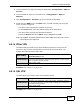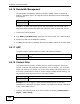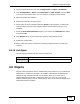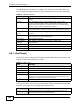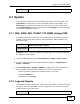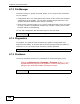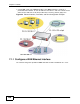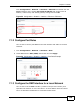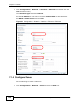User's Manual
Chapter 6 Configuration Basics
ZyWALL USG 20/20W User’s Guide
103
2 Create a schedule for the work day (Configuration > Object > Schedule).
3 Click Configuration > Anti-X > Content Filter > Filter Profile. Click the Add
icon to go to the screen where you can configure a category-based profile.
4 Name the profile and enable it.
5 Enable the external web filter service.
6 Decide what to do for matched web sites (Block in this example), unrated web
sites and what to do when the category-based content filtering service is not
available.
7 Select the Arts/Entertainment category (you need to click Advanced to display
it) and click OK.
8 Click General to go to the content filter general configuration screen.
9 Enable the content filter.
10 Add a policy that uses the schedule, the filtering profile and the user that you
created.
6.5.19 Anti-Spam
Use anti-spam to detect and take action on spam mail.
6.6 Objects
Objects store information and are referenced by other features. If you update this
information in response to changes, the ZyWALL automatically propagates the
change through the features that use the object. Move your cursor over a
configuration object that has a magnifying-glass icon (such as a user group,
address, address group, service, service group, zone, or schedule) to display basic
information about the object.
MENU ITEM(S)
Configuration > Anti-X > Anti-Spam
PREREQUISITES
Zones