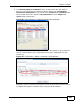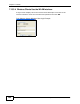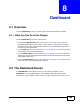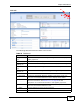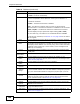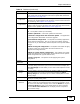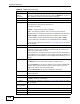User's Manual
Chapter 8 Dashboard
ZyWALL USG 20/20W User’s Guide
168
Device This field displays the name of the device connected to the extension slot
(or none if no device is detected).
Status This field displays the current status of each interface or device installed
in a slot. The possible values depend on what type of interface it is.
For Ethernet interfaces:
Inactive - The Ethernet interface is disabled.
Down - The Ethernet interface does not have any physical ports
associated with it or the Ethernet interface is enabled but not connected.
Speed / Duplex - The Ethernet interface is enabled and connected.
This field displays the port speed and duplex setting (Full or Half).
(For USG 20W only) The status for an installed WLAN card is none.
For cellular (3G) interfaces, see Section 11.5 on page 239 for the status
that can appear.
Zone This field displays the zone to which the interface is currently assigned.
IP Address/
Mask
This field displays the current IP address and subnet mask assigned to
the interface. If the interface is a member of an active virtual router, this
field displays the IP address it is currently using. This is either the static
IP address of the interface (if it is the master) or the management IP
address (if it is a backup).
Device This identifies a device installed in one of the ZyWALL’s extension slots
or USB ports.
Device
Information
System
Name
This field displays the name used to identify the ZyWALL on any
network. Click the icon to open the screen where you can change it. See
Section 43.2 on page 630.
Model
Name
This field displays the model name of this ZyWALL.
Serial
Number
This field displays the serial number of this ZyWALL.
MAC
Address
Range
This field displays the MAC addresses used by the ZyWALL. Each physical
port has one MAC address. The first MAC address is assigned to physical
port 1, the second MAC address is assigned to physical port 2, and so
on.
Firmware
Version
This field displays the version number and date of the firmware the
ZyWALL is currently running. Click the icon to open the screen where
you can upload firmware. See Section 45.3 on page 700.
System Status
System
Uptime
This field displays how long the ZyWALL has been running since it last
restarted or was turned on.
Current
Date/Time
This field displays the current date and time in the ZyWALL. The format
is yyyy-mm-dd hh:mm:ss.
VPN Status Click this to look at the VPN tunnels that are currently established. See
Section 8.2.1 on page 171.
Table 19 Dashboard (continued)
LABEL DESCRIPTION