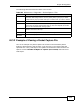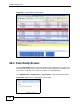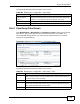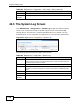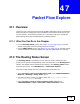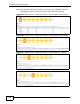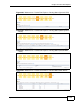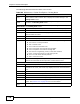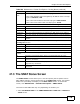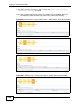User's Manual
Chapter 46 Diagnostics
ZyWALL USG 20/20W User’s Guide
714
46.5 The System Log Screen
Click Maintenance > Diagnostics > System Log to open the system log files
screen. This screen lists the files of system logs stored on a connected USB
storage device. The files are in comma separated value (csv) format. You can
download them to your computer and open them in a tool like Microsoft’s Excel.
Figure 434 Maintenance > Diagnostics > System Log
The following table describes the labels in this screen.
Size This column displays the size (in bytes) of a file.
Last
Modified
This column displays the date and time that the individual files were saved.
Table 224 Maintenance > Diagnostics > Core Dump > Files (continued)
LABEL DESCRIPTION
Table 225 Maintenance > Diagnostics > System Log
LABEL DESCRIPTION
Remove Select files and click Remove to delete them from the ZyWALL. Use the
[Shift] and/or [Ctrl] key to select multiple files. A pop-up window asks you
to confirm that you want to delete.
Download Click a file to select it and click Download to save it to your computer.
# This column displays the number for each file entry. The total number of
files that you can save depends on the file sizes and the available storage
space.
File Name This column displays the label that identifies the file.
Size This column displays the size (in bytes) of a file.
Last
Modified
This column displays the date and time that the individual files were saved.