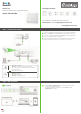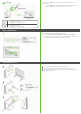User Guide
2 / 2
Using WPS
4-b
Blinking - The Zyxel Device is connecting to 2.4 GHz WiFi via WPS.
On - 2.4 GHz WiFi is ready.
Blinking - Transmitting/receiving data.
Blinking -The Zyxel Device is connecting to 5 GHz WiFi via WPS.
On -5 GHz WiFi is ready.
Blinking - Transmitting/receiving
Amber
Amber
Green
Green
Press the WPS button until the WiFi 2.4G and 5G LEDs light up in
amber.
Press the WPS button on the client. If the WPS method fails, use the
SSID and wireless key to set up a WiFi connection (4-a) .
4-b
Step 3 Admin access
Wall Mounting (Optional)
5
1
2
3
Open a web browser and go to http://192.168.8.1
Enter the default User name (admin) and admin Login Password
(on the device label), and then click Login. This gives you access to the
menu and conguration options under Home Settings.
Drill two holes on the wall at the distance of 130.8 mm.
Insert screw anchors and screws (not provided) into the holes.
Place the Zyxel Device so the wall mount holes line up with the screws.
Slide the Zyxel Device
5
1
2
3