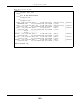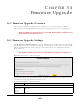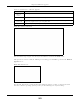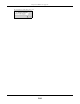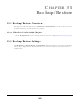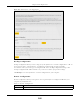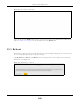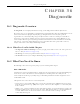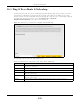User's Guide
Table Of Contents
Chapter 34 Firmware Upgrade
EX3510-B0 User’s Guide
263
Figure 167 Firmware Uploading
After two minutes, log in again and check your new firmware version in the Status screen.
If the upload was not successful, the following screen will appear. Click OK to go back to the Firmware
Upgrade screen.
Figure 168 Error Message
Note that the Zyxel Device automatically restarts during the upload, causing a temporary network
disconnect. In some operating systems, you may see the following icon on your desktop.
Current
Firmware
Version
This is the present Firmware version and the date created.
File Path Type the location of the file you want to upload in this field or click Browse or Choose File to find
it.
Browse/
Choose File
Click this to find the .bin file you want to upload. Remember that you must decompress
compressed (.zip) files before you can upload them.
Upload Click this to begin the upload process. This process may take up to two minutes.
Table 118 Maintenance > Firmware Upgrade
LABEL DESCRIPTION