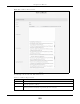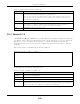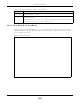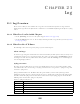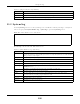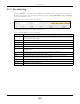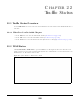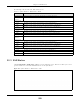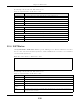User's Guide
Table Of Contents
Chapter 21 Log
EX3510-B0 User’s Guide
227
21.3 Security Log
Use the Security Log screen to see the security-related logs for the categories that you select. You can
filter the entries by selecting a severity level and/or category. Click System Monitor > Log > Security Log
to open the following screen.
Figure 144 System Monitor > Log > Security Log
The following table describes the fields in this screen.
Table 98 System Monitor > Log > Security Log
LABEL DESCRIPTION
Level Select a severity level from the drop-down list box. This filters search results according to the
severity level you have selected. When you select a severity, the Zyxel Device searches through
all logs of that severity or higher.
Category Select the type of logs to display.
Clear Log Click this to delete all the logs.
Refresh Click this to renew the log screen.
Export Log Click this to save the current list of logs to your computer.
E-mail Log Now Click this to send the log file(s) to the e-mail address you specify in the Maintenance > E-mail
Notification screen.
# This field is a sequential value and is not associated with a specific entry.
Time This field displays the time the log was recorded.
Facility The log facility allows you to send logs to different files in the syslog server. Refer to the
documentation of your syslog program for more details.
Level This field displays the severity level of the log.
Category This field displays the type of the log.
Messages This field states the reason for the log.