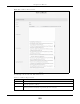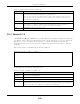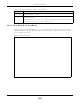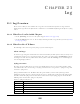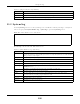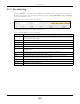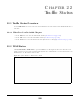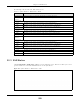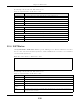User's Guide
Table Of Contents
Chapter 22 Traffic Status
EX3510-B0 User’s Guide
230
The following table describes the fields in this screen.
22.4 NAT Status
Click System Monitor > Traffic Status > NAT to open the following screen. This screen lists the devices that
have received an IP address from the Zyxel Device’s LAN or WLAN interfaces and have ever established
a session with the Zyxel Device.
Figure 147 System Monitor > Traffic Status > NAT
The following table describes the fields in this screen.
Table 100 System Monitor > Traffic Status > LAN
LABEL DESCRIPTION
Refresh Interval Select how often you want the Zyxel Device to update this screen.
Interface This shows the LAN or wireless LAN interface on the Zyxel Device.
Bytes Sent This indicates the number of bytes transmitted on this interface.
Bytes Received This indicates the number of bytes received on this interface.
Interface This shows the LAN or wireless LAN interfaces on the Zyxel Device.
Sent (Packets)
Data This indicates the number of transmitted packets on this interface.
Error This indicates the number of frames with errors transmitted on this interface.
Drop This indicates the number of outgoing packets dropped on this interface.
Received (Packets)
Data This indicates the number of received packets on this interface.
Error This indicates the number of frames with errors received on this interface.
Drop This indicates the number of received packets dropped on this interface.
Table 101 System Monitor > Traffic Status > NAT
LABEL DESCRIPTION
Refresh Interval Select how often you want the Zyxel Device to update this screen.
Device Name This displays the name of the connected host.
IPv4 Address This displays the IP address of the connected host.
MAC Address This displays the MAC address of the connected host.
No. of Open
Session
This displays the number of NAT sessions currently opened for the connected host.
Total This displays what percentage of NAT sessions the Zyxel Device can support is currently being
used by all connected hosts.