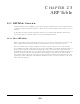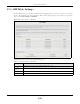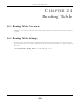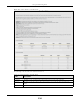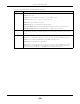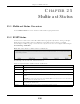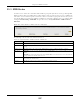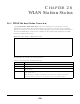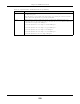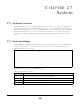User's Guide
Table Of Contents
EX3510-B0 User’s Guide
238
CHAPTER 26
WLAN Station Status
26.1 WLAN Station Status Overview
Click System Monitor > WLAN Station Status to open the following screen. Use this screen to view
information and status of the wireless stations (wireless clients) that are currently associated with the
Zyxel Device. Being associated means that a wireless client (for example, your computer with a wireless
network card installed) has connected successfully to an AP (or wireless router) using the same SSID,
channel, and WiFi security settings.
Figure 152 System Monitor > WLAN Station Status
The following table describes the labels in this screen.
Table 106 System Monitor > WLAN Station Status
LABEL DESCRIPTION
# This is the index number of an associated wireless station.
MAC Address This field displays the MAC address of an associated wireless station.
Rate (Mbps) This field displays the transmission rate of WiFi traffic between an associated wireless station and
the Zyxel Device.
RSSI (dBm) The RSSI (Received Signal Strength Indicator) field shows the WiFi signal strength of the station’s
wireless connection.
The normal range is -30dBm to -79dBm. If the value drops below -80dBm, try moving the
associated wireless station closer to the Zyxel Device to get better signal strength.