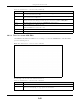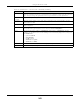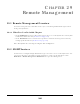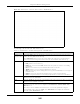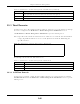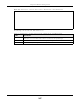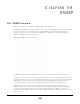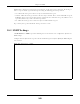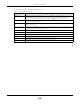User's Guide
Table Of Contents
Chapter 29 Remote Management
EX3510-B0 User’s Guide
246
29.3 Trust Domain
Use this screen to view a list of public IP addresses which are allowed to access the Zyxel Device through
the services configured in the Maintenance > Remote Management > MGMT Services screen.
Click Maintenance > Remote Management > Trust Domain to open the following screen.
Note: If specific services from the trusted hosts are allowed access but the trust domain list is
empty, all public IP addresses can access the Zyxel Device from the WAN using the
specified services.
Figure 157 Maintenance > Remote Management > Trust Domain
The following table describes the fields in this screen.
29.3.1 Add Trust Domain
Use this screen to configure a public IP address which is allowed to access the Zyxel Device. Click the
Add Trust Domain button in the Maintenance > Remote Management > Trust Domain screen to open the
following screen.
Port You may change the server port number for a service if needed, however you must use the
same port number in order to use that service for remote management.
Cancel Click Cancel to restore the default or previously saved settings.
Apply Click Apply to save your changes back to the Zyxel Device.
Table 110 Maintenance > Remote Management > MGMT Services (continued)
LABEL DESCRIPTION
Table 111 Maintenance > Remote Management > Trust Domain
LABEL DESCRIPTION
Add Trust Domain Click this to add a trusted host IP address.
IP Address This field shows a trusted host IP address.
Delete Click the Delete icon to remove the trust IP address.