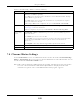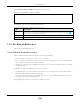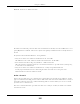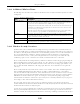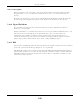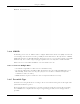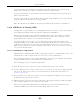User's Guide
Table Of Contents
- EX3510-B0
- User’s Guide
- Introducing the Zyxel Device
- Web Configurator
- Quick Start Wizard
- Tutorials
- Technical Reference
- Connection Status
- Broadband
- Wireless
- Home Networking
- Routing
- Quality of Service (QoS)
Chapter 7 Wireless
EX3510-B0 User’s Guide
104
Click Network > Wireless > MESH. The following screen displays.
Figure 59 Network Setting > Wireless > MESH
The following table describes the labels in this screen.
7.10 Technical Reference
This section discusses WiFis in depth.
7.10.1 Wireless Network Overview
Wireless networks consist of wireless clients, access points and bridges.
• A wireless client is a radio connected to a user’s computer.
• An access point is a radio with a wired connection to a network, which can connect with numerous
wireless clients and let them access the network.
• A bridge is a radio that relays communications between access points and wireless clients, extending
a network’s range.
Traditionally, a wireless network operates in one of 2 ways.
• An “infrastructure” type of network has one or more access points and one or more wireless clients.
The wireless clients connect to the access points.
• An “ad-hoc” type of network is one in which there is no access point. Wireless clients connect to one
another in order to exchange information.
The following figure provides an example of a wireless network.
Table 28 Network Setting > Wireless > Band Steering
LABEL DESCRIPTION
MPro Mesh Click this switch to allow the wireless client to steer to a supported device with a strong signal, or
connect to the less congested 2.4GHz/5GHz channel. When the switch goes to the right ,
the function is enabled. Otherwise, it is not.
Cancel Click Cancel to restore the default or previously saved settings.
Apply Click Apply to save your changes.