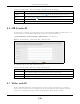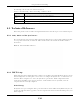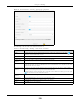User's Guide
Table Of Contents
- EX3510-B0
- User’s Guide
- Introducing the Zyxel Device
- Web Configurator
- Quick Start Wizard
- Tutorials
- Technical Reference
- Connection Status
- Broadband
- Wireless
- Home Networking
- Routing
- Quality of Service (QoS)
Chapter 8 Home Networking
EX3510-B0 User’s Guide
133
You need to know the MAC address of the LAN device. It may be on a label on the device or in its
documentation.
Click Network Setting > Home Networking > Wake on LAN to open this screen.
Figure 74 Network Setting > Home Networking > Wake on LAN
The following table describes the labels in this screen.
8.8 TFTP Server Name
Use the TFTP Server Name screen to identify a TFTP server for configuration file download using DHCP
option 66. RFC 2132 defines the option 66 open standard. DHCP option 66 supports the IP address or the
host name of a single TFTP server.
Click Network Setting > Home Networking > TFTP Server Name to open this screen.
Figure 75 Network Setting > Home Networking > TFTP Server Name
Table 36 Network Setting > Home Networking > Wake on LAN
LABEL DESCRIPTION
Wake by
Address
Select Manual and enter the IP address or MAC address of the device to turn it on remotely. The
drop-down list also lists the IP addresses that can be found in the Zyxel Device’s ARP table. If you
select an IP address, the MAC address of the device with the selected IP address then displays in
the MAC Address field.
IP Address Enter the IPv4 IP address of the device to turn it on.
This field is not available if you select an IP address in the Wake by Address field.
MAC Address Enter the MAC address of the device to turn it on. A MAC address consists of six hexadecimal
character pairs.
Wake up Click this to send a WoL magic packet to wake up the specified device.