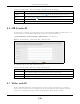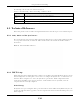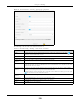User's Guide
Table Of Contents
- EX3510-B0
- User’s Guide
- Introducing the Zyxel Device
- Web Configurator
- Quick Start Wizard
- Tutorials
- Technical Reference
- Connection Status
- Broadband
- Wireless
- Home Networking
- Routing
- Quality of Service (QoS)
Chapter 9 Routing
EX3510-B0 User’s Guide
138
Figure 78 Network Setting > Routing > Static Route
The following table describes the labels in this screen.
9.2.1 Add/Edit Static Route
Use this screen to add or edit a static route. Click Add new static route in the Routing screen or the Edit
icon next to the static route you want to edit. The screen shown next appears.
Note: The Gateway IP Address must be within the range of the selected interface in Use
Interface.
Table 38 Network Setting > Routing > Static Route
LABEL DESCRIPTION
Add New Static
Route
Click this to configure a new static route.
# This is the index number of the entry.
Status This field displays whether the static route is active or not. A yellow bulb signifies that this route is
active. A gray bulb signifies that this route is not active.
Name This is the name that describes or identifies this route.
Destination IP This parameter specifies the IP network address of the final destination. Routing is always based
on network number.
Subnet Mask/
Prefix Length
This parameter specifies the IP network subnet mask of the final destination.
Gateway This is the IP address of the gateway. The gateway is a router or switch on the same network
segment as the device's LAN or WAN port. The gateway helps forward packets to their
destinations.
Interface This is the WAN interface used for this static route.
Modify Click the Edit icon to edit the static route on the Zyxel Device.
Click the Delete icon to remove a static route from the Zyxel Device. A window displays asking
you to confirm that you want to delete the route.