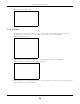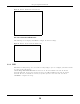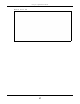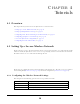User's Guide
Table Of Contents
- EX3510-B0
- User’s Guide
- Introducing the Zyxel Device
- Web Configurator
- Quick Start Wizard
- Tutorials
- Technical Reference
- Connection Status
- Broadband
- Wireless
- Home Networking
- Routing
- Quality of Service (QoS)
Chapter 2 Web Configurator
EX3510-B0 User’s Guide
31
2.2.1.2 Icons
The navigation panel provides some icons on the right hand side.
Multicast Status IGMP Status Use this screen to view the status of all IGMP settings on the Zyxel Device.
MLD Status Use this screen to view the status of all MLD settings on the Zyxel Device.
WLAN Station
Status
WLAN Station
Status
Use this screen to view the wireless stations that are currently associated
with the Zyxel Device.
Steering Status Steering Status Use this screen to view the AP and band steering records.
Maintenance
System System
Use this screen to set Device name and Domain name.
User Account User Account Use this screen to change user password on the Zyxel Device.
Remote
Management
MGMT Services Use this screen to enable specific traffic directions for network services.
Trust Domain Use this screen to view a list of public IP addresses which are allowed to
access the Zyxel Device through the services configured in the
Maintenance > Remote Management > MGMT Services screen.
SNMP SNMP Use this screen to configure SNMP (Simple Network Management
Protocol) settings.
Time Time Use this screen to change your Zyxel Device’s time and date.
E-mail
Notification
E-mail
Notification
Use this screen to configure up to two mail servers and sender addresses
on the Zyxel Device.
Log Settings Log Setting Use this screen to change your Zyxel Device’s log settings.
Firmware
Upgrade
Firmware
Upgrade
Use this screen to upload firmware to your Zyxel Device.
Backup/Restore Backup/Restore Use this screen to backup and restore your Zyxel Device’s configuration
(settings) or reset the factory default settings.
ROM-D Use this screen to save the current configuration as the defaults on the
Zyxel Device.
Reboot Reboot Use this screen to reboot the Zyxel Device without turning the power off.
Diagnostic Ping&Traceroute
&Nslookup
Use this screen to identify problems with the Zyxel Device. You can use
Ping, TraceRoute, or Nslookup to help you identify problems.
802.1ag Use this screen to configure CFM (Connectivity Fault Management) MD
(maintenance domain) and MA (maintenance association), perform
connectivity tests and view test reports.
802.3ah Use this screen to configure link OAM port parameters,
Table 4 Configuration Menus Summary (continued)
LINK TAB FUNCTION