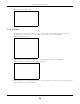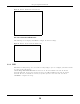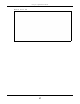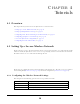User's Guide
Table Of Contents
- EX3510-B0
- User’s Guide
- Introducing the Zyxel Device
- Web Configurator
- Quick Start Wizard
- Tutorials
- Technical Reference
- Connection Status
- Broadband
- Wireless
- Home Networking
- Routing
- Quality of Service (QoS)
Chapter 4 Tutorials
EX3510-B0 User’s Guide
40
2 Go to the Wireless > Others screen and select 802.11b/g/n/ax Mixed in the 802.11 Mode field. Click
Apply.
Thomas can now use the WPS feature to establish a wireless connection between his notebook and the
Zyxel Device (see Section 4.2.2 on page 40). He can also use the notebook’s wireless client to search for
the Zyxel Device (see Section 4.2.3 on page 44).
4.2.2 Using WPS
This section gives you an example of how to set up a wireless network using WPS. This example uses the
Zyxel Device as the AP and a WPS-enabled Android smartphone as the wireless client.
There are two WPS methods for creating a secure connection. This tutorial shows you how to do both.
• Push Button Configuration (PBC) - create a secure wireless network simply by pressing a button. See
Section on page 40. This is the easier method.
• PIN Configuration - create a secure wireless network simply by entering a wireless client's PIN (Personal
Identification Number) in the Zyxel Device’s interface. See Section on page 42. This is the more secure
method, since one device can authenticate the other.
Note: When using WPS in the Web Configurator, and depending on your Band selection
(2.4GHz or 5GHz), the secure connection will apply for the selected Band only.
Push Button Configuration (PBC)
1 Make sure that your Zyxel Device is turned on and your notebook is within the cover range of the wireless
signal.
2 Push and hold the WPS button located on the Zyxel Device’s front panel for one second. Alternatively,
you may log into the Zyxel Device’s Web Configurator and go to the Network Setting > Wireless > WPS
screen. Enable the WPS function for method 1 and click Apply. Then click the WPS button.