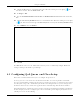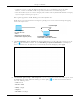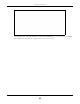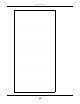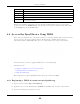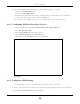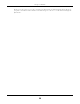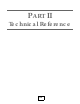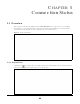User's Guide
Table Of Contents
- EX3510-B0
- User’s Guide
- Introducing the Zyxel Device
- Web Configurator
- Quick Start Wizard
- Tutorials
- Technical Reference
- Connection Status
- Broadband
- Wireless
- Home Networking
- Routing
- Quality of Service (QoS)
Chapter 4 Tutorials
EX3510-B0 User’s Guide
55
This maps e-mail traffic coming from port 25 to the highest priority, which you have created in the
previous screen (see the IP Protocol field). This also maps your computer’s IP address and MAC address
to the E-mail queue (see the Source fields).
4.6 Access the Zyxel Device Using DDNS
If you connect your Zyxel Device to the Internet and it uses a dynamic WAN IP address, it is inconvenient
for you to manage the device from the Internet. The Zyxel Device’s WAN IP address changes
dynamically. Dynamic DNS (DDNS) allows you to access the Zyxel Device using a domain name.
To use this feature, you have to apply for DDNS service at www.dyndns.org.
This tutorial covers:
• Registering a DDNS Account on www.dyndns.org
• Configuring DDNS on Your Zyxel Device
• Testing the DDNS Setting
Note: If you have a private WAN IP address, then you cannot use DDNS.
4.6.1 Registering a DDNS Account on www.dyndns.org
1 Open a browser and type http://www.dyndns.org.
2 Apply for a user account. This tutorial uses UserName1 and 12345 as the username and password.
3 Log into www.dyndns.org using your account.
Class Name Give a class name to this traffic, such as E-mail in this example.
From Interface This is the interface from which the traffic will be coming from. Select LAN1 for this example.
Ether Type Select IP to identify the traffic source by its IP address or MAC address.
IP Address Type the IP address of your computer - 192.168.1.23. Type the IP Subnet Mask if you know it.
MAC Address Type the MAC address of your computer - AA:FF:AA:FF:AA:FF. Type the MAC Mask if you know it.
To Queue Index Link this to an item in the Network Setting > QoS > Queue Setup screen, which is the E-mail queue
created in this example.