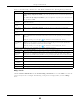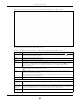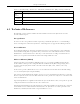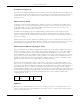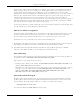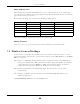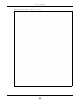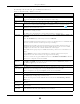User's Guide
Table Of Contents
- EX3510-B0
- User’s Guide
- Introducing the Zyxel Device
- Web Configurator
- Quick Start Wizard
- Tutorials
- Technical Reference
- Connection Status
- Broadband
- Wireless
- Home Networking
- Routing
- Quality of Service (QoS)
Chapter 6 Broadband
EX3510-B0 User’s Guide
82
Bridge Mode
Click the Add new WAN Interface in the Network Setting > Broadband screen or the Edit icon next to the
connection you want to configure. The following example screen displays when you select Bridge
mode.
Select Manually Configured if you have the IPv4 address of the relay server. Otherwise, select
Automatically configured by DHCPC to have the Zyxel Device detect it automatically through
DHCP.
The Automatically configured by DHCPC option is configurable only when you set the method of
encapsulation to IPoE.
Service Provider
IPv6 Prefix
Enter an IPv6 prefix for tunneling IPv6 traffic to the ISP’s border relay router and connecting to the
native IPv6 Internet.
IPv4 Mask
Length
Enter the subnet mask number (1~32) for the IPv4 network.
Border Relay
IPv4 Address
When you select Manually Configured, specify the relay server’s IPv4 address in this field.
IPv6 IA_PD and IA_NA (This is available only when you select IPv4 IPv6 DualStack or IPv6 Only in the IPv4/IPv6 Mode
field.)
Prefix
Delegation
Click this switch to use DHCP PD (Prefix Delegation) which enables the Zyxel Device to pass the
IPv6 prefix information to its LAN hosts. The hosts can then use the prefix to generate their IPv6
addresses.
When the switch goes to the right , the function is enabled. Otherwise, it is not.
IPv6 Address
From DHCPv6
Server
Click this switch to obtain an IPv6 address from a DHCPv6 server. The IP address assigned by a
DHCPv6 server has priority over the IP address automatically generated by the Zyxel Device
using the IPv6 prefix from a Router Advertisement (RA).
When the switch goes to the right , the function is enabled. Otherwise, it is not.
WAN MAC Address (You can set the WAN MAC address in the following section.)
Factory Default Select Factory Default to use the factory assigned default MAC address.
Clone LAN
Host’s MAC
Address
Select this option to clone the MAC address of the computer (displaying in the screen) from
which you are configuring the Zyxel Device. It is advisable to clone the MAC address from a
computer on your LAN even if your ISP does not presently require MAC address authentication.
IP Address Enter the IP address of the computer on the LAN whose MAC address you are cloning.
Set WAN MAC
Address
Select this option to enter the MAC address you want to use.
MAC
Address
Enter the MAC address you want to use.
Cancel Click Cancel to restore the default or previously saved settings.
Apply Click Apply to save your changes.
Table 16 Network Setting > Broadband > Add/Edit New WAN Interface (Routing Mode) (continued)
LABEL DESCRIPTION