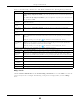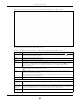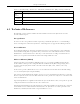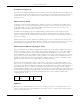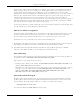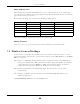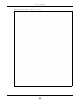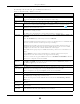User's Guide
Table Of Contents
- EX3510-B0
- User’s Guide
- Introducing the Zyxel Device
- Web Configurator
- Quick Start Wizard
- Tutorials
- Technical Reference
- Connection Status
- Broadband
- Wireless
- Home Networking
- Routing
- Quality of Service (QoS)
Chapter 6 Broadband
EX3510-B0 User’s Guide
83
Figure 47 Network Setting > Broadband > Add/Edit New WAN Interface (Bridge Mode)
The following table describes the fields in this screen.
Table 17 Network Setting > Broadband > Add/Edit New WAN Interface (Bridge Mode)
LABEL DESCRIPTION
General Click this switch to enable or disable the interface. When the switch goes to the right , the
function is enabled. Otherwise, it is not.
Name Enter a service name of the connection.
Type This field shows an Ethernet connection.
Mode Select Bridge when your ISP provides you more than one IP address and you want the connected
computers to get individual IP address from ISP’s DHCP server directly. If you select Bridge, you
cannot use routing functions, such as QoS, Firewall, DHCP server and NAT on traffic from the
selected LAN port(s).
VLAN Click this switch to enable or disable VLAN on this WAN interface. When the switch goes to the right
, the function is enabled. Otherwise, it is not.
802.1p IEEE 802.1p defines up to 8 separate traffic types by inserting a tag into a MAC-layer frame that
contains bits to define class of service.
Select the IEEE 802.1p priority level (from 0 to 7) to add to traffic through this connection. The greater
the number, the higher the priority level.
802.1q Type the VLAN ID number (from 0 to 4094) for traffic through this connection.
WAN MAC Address (You can set the WAN MAC address in the following section.)
Factory
Default
Select Factory Default to use the factory assigned default MAC address.
Clone LAN
Host’s MAC
Address
Select this option to clone the MAC address of the computer (displaying in the screen) from which
you are configuring the Zyxel Device. It is advisable to clone the MAC address from a computer on
your LAN even if your ISP does not presently require MAC address authentication.
IP
Address
Enter the IP address of the computer on the LAN whose MAC address you are cloning.