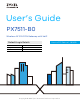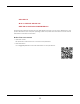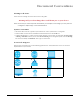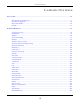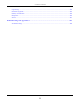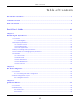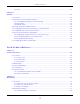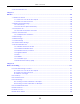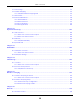User’s Guide PX7511-B0 Wireless AX 10G PON Gateway with VoIP Default Login Details LAN IP Address Login Password Version 5.15 Edition 1, 10/2019 http://192.168.1.
IMPORTANT! READ CAREFULLY BEFORE USE. KEEP THIS GUIDE FOR FUTURE REFERENCE. Screenshots and graphics in this book may differ slightly from what you see due to differences in your product firmware or your computer operating system. Every effort has been made to ensure that the information in this manual is accurate. Related Documentation • Quick Start Guide The Quick Start Guide shows how to connect the Zyxel Device. • More Information Go to support.zyxel.com to find other information on the Zyxel Device.
Document Conventions Warnings and Notes These are how warnings and notes are shown in this guide. Warnings tell you about things that could harm you or your device. Note: Notes tell you other important information (for example, other things you may need to configure or helpful tips) or recommendations. Syntax Conventions • The PX7511-B0 in this user’s guide may be referred to as the “Zyxel Device” in this guide. • Product labels, screen names, field labels and field choices are all in bold font.
Contents Overview Contents Overview User’s Guide ......................................................................................................................................16 Introducing the Zyxel Device .............................................................................................................. 17 The Web Configurator ......................................................................................................................... 24 Quick Start Wizard .................
Contents Overview Log Setting .......................................................................................................................................... 290 Firmware Upgrade .............................................................................................................................. 294 Backup and Restore ........................................................................................................................... 296 Diagnostic ................................
Table of Contents Table of Contents Document Conventions ......................................................................................................................3 Contents Overview .............................................................................................................................4 Table of Contents .................................................................................................................................6 Part I: User’s Guide...................
Table of Contents 3.2.3 WiFi .......................................................................................................................................... 35 Chapter 4 Tutorials ...............................................................................................................................................37 4.1 Overview ......................................................................................................................................... 37 4.
Table of Contents 6.3 Technical Reference ...................................................................................................................... 84 Chapter 7 Wireless ...............................................................................................................................................88 7.1 Wireless Overview ........................................................................................................................... 88 7.1.
Table of Contents 8.9 Technical Reference .................................................................................................................... 134 8.9.1 LANs, WANs and the Zyxel Device .................................................................................... 134 8.9.2 DHCP Setup ......................................................................................................................... 135 8.9.3 DNS Server Addresses ...................................................
Table of Contents 11.5 ALG Settings ................................................................................................................................ 174 11.6 Address Mapping ....................................................................................................................... 175 11.6.1 Add/Edit Address Mapping Rule ..................................................................................... 176 11.7 NAT Sessions ....................................................
Table of Contents 16.1.1 What You Can Do in this Chapter ................................................................................... 198 16.1.2 What You Need to Know ................................................................................................. 199 16.2 Firewall Settings ........................................................................................................................... 199 16.3 Protocol Settings .............................................................
Table of Contents 21.2 Before You Begin ........................................................................................................................ 225 21.3 The SIP Account Screen ............................................................................................................. 226 21.3.1 The SIP Account Add/Edit Screen ................................................................................... 226 21.4 The SIP Service Provider Screen ........................................
Table of Contents 26.2 Routing Table Settings ................................................................................................................ 266 Chapter 27 Multicast Status ...............................................................................................................................269 27.1 Multicast Status Overview ......................................................................................................... 269 27.2 IGMP Status ..............................
Table of Contents 34.2 Time .............................................................................................................................................. 284 Chapter 35 Email Notification .............................................................................................................................287 35.1 Email Notification Overview ...................................................................................................... 287 35.2 Email Notification Settings ...
Table of Contents 41.2 Zyxel Device Access and Login ................................................................................................ 304 41.3 Internet Access ........................................................................................................................... 305 41.4 Wireless Internet Access ............................................................................................................. 306 41.5 UPnP ......................................................
P ART I User’s Guide 16
CHAPTER 1 Introducing the Zyxel Device 1.1 Overview The Zyxel Device is a GPON (Gigabit Passive Optical Network) router that offers dual-band WiFi connectivity and comes with a built-in 4-port Gigabit Ethernet switch and two phone ports to make Internet (VoIP) phone calls. The Zyxel Device also provides one 10 Gigabit Ethernet (10GbE) LAN port that supports Multi-Gigabit. See Section 1.1.1 on page 17 for more information about Multi-Gigabit. 1.1.
Chapter 1 Introducing the Zyxel Device 1.2.1 Internet Access Your Zyxel Device provides shared Internet access by connecting a fiber optic cable provided by the ISP to the PON port. It supports OMCI (ONU Management and Control Interface) to connect to the ISP’s OLT (Optical Line Terminal). Computers can connect to the Zyxel Device’s LAN ports (or wirelessly) and access the Internet simultaneously.
Chapter 1 Introducing the Zyxel Device 1.2.3 VoIP Application The Zyxel Device’s VoIP function allows you to register up to 2 SIP (Session Initiation Protocol) accounts and use the Zyxel Device to make and receive VoIP telephone calls. The Zyxel Device sends your call to a VoIP service provider’s SIP server which forwards the calls to either VoIP or PSTN phones. Figure 3 VoIP Application 1.3 Ways to Manage the Zyxel Device Use any of the following methods to manage the Zyxel Device. • Web Configurator.
Chapter 1 Introducing the Zyxel Device 1.5 Hardware This section describes the front and rear panels for each model. If your model is not shown here, refer to the Zyxel Device’s Quick Start Guides to see the product drawings and how to make the hardware connections. 1.5.1 Front Panel The LED indicators are located on the front panel. Figure 4 LED Indicators None of the LEDs are on if the Zyxel Device is not receiving power.
Chapter 1 Introducing the Zyxel Device Table 2 LED Descriptions (continued) LED COLOR POWER Green Red PON Green Red INTERNET Green STATUS DESCRIPTION On The Zyxel Device is receiving power and ready for use. Blinking The Zyxel Device is self-testing. On The Zyxel Device detected an error while self-testing, or there is a device malfunction. Blinking The Zyxel Device is upgrading firmware. Off The Zyxel Device is not receiving power.
Chapter 1 Introducing the Zyxel Device Figure 5 Rear Panel The following table describes the items on the rear panel. Table 3 Panel Ports and Buttons LABEL DESCRIPTION Reset Press the button to return the Zyxel Device to the factory defaults. LAN1 ~ LAN4 Connect computers or other Ethernet devices to Ethernet ports for Internet access. 10G LAN USB The USB port is reserved for future development. Power Connect the power adapter and press the power button to start the device.
Chapter 1 Introducing the Zyxel Device 1 Make sure the POWER LED is on and not blinking. 2 Press the WPS button for one second and release it. 3 Press the WPS button on another WPS-enabled device within range of the Zyxel Device within 120 seconds. The WPS LED flashes green while the Zyxel Device sets up a WPS connection with the other wireless device. 4 Once the connection is successfully made, the WPS LED will turn off. Note: Your Zyxel Device supports both 2.
CHAPTER 2 The Web Configurator 2.1 Overview The Web Configurator is an HTML-based management interface that allows easy Zyxel Device setup and management via Internet browser. Use Internet Explorer 11 and later versions or Mozilla Firefox 67.0.2 and later versions or Safari 5.0 and later versions. The recommended screen resolution is 1024 by 768 pixels. In order to use the Web Configurator you need to allow: • Web browser pop-up windows from your Zyxel Device.
Chapter 2 The Web Configurator Figure 7 Login Screen 5 The following screen displays when you log into the Web Configurator for the first time. Enter a new password, retype it to confirm, and click Change password. If you prefer to use the default password, click Skip. Figure 8 Change Password Screen 6 The Wizard screen displays when you log into the Web Configurator for the first time. Use the Wizard screens to configure the Zyxel Device’s time zone, basic Internet access, and wireless settings.
Chapter 2 The Web Configurator Figure 9 Connection Status 2.
Chapter 2 The Web Configurator 2.2.1 Navigation Panel Click the menu icon ( ) to display the navigation panel that contains configuration menus and icons (quick links). Click X to close the navigation panel. Figure 11 Navigation Panel 2.2.1.1 Configuration Menus Use the menu items on the navigation panel to open screens to configure Zyxel Device features. The following tables describe each menu item.
Chapter 2 The Web Configurator Table 5 Configuration Menus Summary (continued) LINK Wireless Home Networking Routing QoS NAT DNS TAB FUNCTION General Use this screen to configure the WiFi settings and WLAN authentication/ security settings. Guest/More AP Use this screen to configure multiple BSSs on the Zyxel Device. MAC Authentication Use this screen to block or allow wireless traffic from wireless devices of certain SSIDs and MAC addresses to the Zyxel Device.
Chapter 2 The Web Configurator Table 5 Configuration Menus Summary (continued) LINK TAB FUNCTION IGMP/MLD IGMP/MLD Use this screen to configure multicast settings (IGMP for IPv4 and MLD for IPv6 multicast groups) on the WAN. VLAN Group VLAN Group Use this screen to group and tag VLAN IDs to outgoing traffic from the specified interface. Interface Grouping Interface Grouping Use this screen to create multiple networks on the Zyxel Device.
Chapter 2 The Web Configurator Table 5 Configuration Menus Summary (continued) LINK TAB FUNCTION VoIP Status VoIP Status Use this screen to view VoIP registration, current call status and phone numbers for the phone ports. ARP Table ARP Table Use this screen to view the ARP table. It displays the IP and MAC address of each DHCP connection. Routing Table Routing Table Use this screen to view the routing table on the Zyxel Device.
Chapter 2 The Web Configurator 2.2.1.2 Icons The navigation panel provides some icons on the right hand side. The icons provide the following functions. Table 6 Web Configurator Icons ICON DESCRIPTION Wizard: Click this icon to open screens where you can configure the Zyxel Device’s time zone Internet access, and wireless settings. See Chapter 3 on page 32 for more information about the Wizard screens. Theme: Click this icon to select a color that you prefer and apply it to the Web Configurator.
CHAPTER 3 Quick Start Wizard 3.1 Overview Use the Wizard screens to configure the Zyxel Device’s time zone, basic Internet access, and wireless settings. Note: See the technical reference chapters (starting on Chapter 4 on page 37) for background information on the features in this chapter. 3.2 Wizard Setup You can click the Wizard icon in the navigation panel to open the Wizard screens. See Section 2.2.1 on page 27 for more information about the navigation panel.
Chapter 3 Quick Start Wizard Figure 13 Wizard - Time Zone 3.2.2 Internet 1 The Zyxel Device will check the Internet status automatically, and determine your connection type. Click Next to proceed. You can also click Skip to pass Internet settings in the Wizard. Figure 14 Wizard - Internet 2 If the following screen displays, select the encapsulation type your ISP uses. Click Next. Figure 15 Wizard - Internet Information (IPoE) Enter your Internet connection information.
Chapter 3 Quick Start Wizard Figure 16 Wizard - Internet Connection Information (PPPoE) 3 Click Next when the Zyxel Device has a successful Internet connection. Figure 17 Wizard - Successful WAN Connection Unsuccessful Internet Connection The following screen displays when the Zyxel Device did not detect a WAN connection. Connect a fiber optic cable to the PON port for Internet access if you have not connected any.
Chapter 3 Quick Start Wizard Figure 18 Wizard - WAN Connection is Down Incorrect Internet Information If the following screen displays, click Next to configure the Internet settings. Figure 19 Wizard - Incorrect Internet Information 3.2.3 WiFi Turn WiFi on or off. If you keep it on, record the security settings so you can configure your wireless clients to connect to the Zyxel Device. Click the Keep 2.4G and 5G the same check box to use the same SSID for 2.4G and 5G wireless networks.
Chapter 3 Quick Start Wizard Figure 20 Wizard - WiFi PX7511-B0 User’s Guide 36
CHAPTER 4 Tutorials 4.1 Overview This chapter shows you how to use the Zyxel Device’s various features. • Setting Up a Secure Wireless Network, see page 37 • Setting Up Multiple Wireless Groups, see page 44 • Configuring Static Route for Routing to Another Network, see page 49 • Configuring QoS Queue and Class Setup, see page 51 • Access the Zyxel Device Using DDNS, see page 55 • Configuring the MAC Address Filter, see page 57 4.
Chapter 4 Tutorials 1 Click Network Setting > Wireless to open the General screen. Select More Secure as the security level and WPA2-PSK as the security mode. Configure the screen using the provided parameters (see page 37). Click Apply.
Chapter 4 Tutorials 2 Go to the Wireless > Others screen and select 802.11b/g/n/ax Mixed in the 802.11 Mode field. Click Apply. Thomas can now use the WPS feature to establish a wireless connection between his notebook and the Zyxel Device (see Section 4.2.2 on page 39). He can also use the notebook’s wireless client to search for the Zyxel Device (see Section 4.2.3 on page 43). 4.2.2 Using WPS This section gives you an example of how to set up a wireless network using WPS.
Chapter 4 Tutorials 1 3 2 Note: Your Zyxel Device has a WPS button located on its side panel as well as a WPS button in its configuration utility. Both buttons have exactly the same function: you can use one or the other. Note: It does not matter which button is pressed first. You must press the second button within two minutes of pressing the first one. The Zyxel Device sends the proper configuration settings to the wireless client. This may take up to two minutes.
Chapter 4 Tutorials Figure 21 Example WPS Process: PBC Method Wireless Client WITHIN 2 MINUTES SECURITY INFO COMMUNICATION Example WPS Process: PBC Method PIN Configuration When you use the PIN configuration method, you need to check the client’s PIN number and use the Zyxel Device’s configuration interface. 1 Go to your phone settings and turn on WiFi. Open the WiFi networks list and tap WPS PIN Entry to get a PIN number.
Chapter 4 Tutorials 1 3 2 3 Enter the PIN number of the wireless client and click the Register button. Activate WPS function on the wireless client utility screen within two minutes. The Zyxel Device authenticates the wireless client and sends the proper configuration settings to the wireless client. This may take up to two minutes. The wireless client is then able to communicate with the Zyxel Device securely.
Chapter 4 Tutorials Figure 22 Example WPS Process: PIN Method Wireless Client WPS Enter WPS PIN from other device: WPS Register WITHIN 2 MINUTES Authentication by PIN SECURITY INFO COMMUNICATION Example WPS Process: PIN Method 4.2.3 Without WPS Use the wireless adapter’s utility installed on the notebook to search for the “Example” SSID. Then enter the “DoNotStealMyWirelessNetwork” pre-shared key to establish a wireless Internet connection. Note: The Zyxel Device supports IEEE 802.
Chapter 4 Tutorials 4.3 Setting Up Multiple Wireless Groups Company A wants to create different wireless network groups for different types of users as shown in the following figure. Each group has its own SSID and security mode. • Employees in Company A will use a general Company wireless network group. • Higher management level and important visitors will use the VIP group. • Visiting guests will use the Guest group, which has a different SSID and password.
Chapter 4 Tutorials PX7511-B0 User’s Guide 45
Chapter 4 Tutorials 2 Click Network Setting > Wireless > Guest/More AP to open the following screen. Click the Edit icon to configure the second wireless network group. 3 Configure the screen using the provided parameters and click Apply.
Chapter 4 Tutorials 4 In the Guest/More AP screen, click the Edit icon to configure the third wireless network group. Configure the screen using the provided parameters and click Apply.
Chapter 4 Tutorials 5 Check the status of VIP and Guest in the Guest/More AP screen. The yellow bulbs signify that the SSIDs are active and ready for wireless access.
Chapter 4 Tutorials 4.4 Configuring Static Route for Routing to Another Network In order to extend your Intranet and control traffic flowing directions, you may connect a router to the Zyxel Device’s LAN. The router may be used to separate two department networks. This tutorial shows how to configure a static routing rule for two network routings. In the following figure, router R is connected to the Zyxel Device’s LAN. R connects to two networks, N1 (192.168.1.x/24) and N2 (192.168.10.x/24).
Chapter 4 Tutorials This tutorial uses the following example IP settings: Table 7 IP Settings in this Tutorial DEVICE / COMPUTER IP ADDRESS The Zyxel Device’s WAN 172.16.1.1 The Zyxel Device’s LAN 192.168.1.1 IP Type IPv4 Use Interface Ethernet A 192.168.1.34 R’s N1 192.168.1.253 R’s N2 192.168.10.2 B 192.168.10.33 To configure a static route to route traffic from N1 to N2: 1 Log into the Zyxel Device’s Web Configurator in advanced mode. 2 Click Network Setting > Routing.
Chapter 4 Tutorials 4 Create a new static route using the following settings: 4a Click the Active button to enable this static route. When the switch goes to the right ( function is enabled. Enter the Route Name as R. Set IP Type to IPv4. 4b 4c ), the Type the Destination IP Address 192.168.10.0 and IP Subnet Mask 255.255.255.0 for the destination, N2. 4d ( Click the Use Gateway IP Address button to enable this function. When the switch goes to the right ), the function is enabled. Type 192.168.1.
Chapter 4 Tutorials In the following figure, your Internet connection has an upstream transmission bandwidth of 10,000 kbps. For this example, you want to configure QoS so that email traffic gets the highest priority with at least 5,000 kbps. You can do the following: • Configure a queue to assign the highest priority queue (1) to email traffic going to the WAN interface, so that email traffic would not get delayed when there is network congestion. • Note the IP address (192.168.1.
Chapter 4 Tutorials • Interface: WAN • Priority: 1 (High) • Weight: 8 • Rate Limit: 5,000 (kbps) Tutorial: Advanced > QoS > Queue Setup 3 Click Network > QoS > Classification Setup > Add new Classification to create a new class. Select Enable in the Active field and follow the settings as shown in the screen below.
Chapter 4 Tutorials Tutorial: Advanced > QoS > Class Setup PX7511-B0 User’s Guide 54
Chapter 4 Tutorials Class Name Give a class name to this traffic, such as Email in this example. From Interface This is the interface from which the traffic will be coming from. Select LAN1 for this example. Ether Type Select IP to identify the traffic source by its IP address or MAC address. IP Address Type the IP address of your computer - 192.168.1.23. Type the IP Subnet Mask if you know it. MAC Address Type the MAC address of your computer - AA:FF:AA:FF:AA:FF. Type the MAC Mask if you know it.
Chapter 4 Tutorials 4 Add a new DDNS host name. This tutorial uses the following settings as an example. • Hostname: zyxelrouter.dyndns.org • Service Type: Host with IP address • IP Address: Enter the WAN IP address that your Zyxel Device is currently using. You can find the IP address on the Zyxel Device’s Web Configurator Status page. Then you will need to configure the same account and host name on the Zyxel Device later. 4.6.
Chapter 4 Tutorials 2 Type http://zyxelrouter.dyndns.org and press [Enter]. 3 The Zyxel Device’s login page should appear. You can then log into the Zyxel Device and manage it. 4.7 Configuring the MAC Address Filter Thomas noticed that his daughter Josephine spends too much time surfing the web and downloading media files. He decided to prevent Josephine from accessing the Internet so that she can concentrate on preparing for her final exams.
Chapter 4 Tutorials Thomas can also grant access to the computers of other members of his family and friends. However, Josephine and others not listed in this screen will no longer be able to access the Internet through the Zyxel Device.
P ART II Technical Reference 59
CHAPTER 5 Connection Status 5.1 Overview After you log into the Web Configurator, the Connection Status screen appears. You can configure basic Internet access, wireless settings, and parental control settings in this screen. It also shows the network status of the Zyxel Device and computers/devices connected to it.
Chapter 5 Connection Status 5.1.1 Layout Icon Click this icon ( ) to arrange the screen order. Select a block and hold it to move around. Click the Check icon ( ) in the lower left corner to save the changes. 5.1.2 Connectivity Use this screen to view the network connection status of the Zyxel Device and its clients. Figure 24 Connectivity Click the Arrow icon ( ) to open the following screen.
Chapter 5 Connection Status Figure 25 Connectivity: Connected Devices 5.1.2.1 Icon and Device Name You can change the icon and name of a connected device by clicking the device’s Edit icon. Select an icon and/or enter a name in the Device Name field for a connected device. Click Save to save your changes. Figure 26 Connectivity: Edit 5.1.3 System Info Use this screen to view the basic system information of the Zyxel Device.
Chapter 5 Connection Status Figure 27 System Info Click the Arrow icon ( ) to open the following screen. Use this screen to view more information on the status of your firewall and interfaces (WAN, LAN, and wireless LAN). Figure 28 System Info: Detailed Information Each field is described in the following table. Table 8 System Info: Detailed Information LABEL DESCRIPTION Host Name This field displays the Zyxel Device system name. It is used for identification.
Chapter 5 Connection Status Table 8 System Info: Detailed Information (continued) LABEL DESCRIPTION Firmware Version This is the current version of the firmware inside the Zyxel Device. System Up Time This field displays how long the Zyxel Device has been running since it last started up. The Zyxel Device starts up when you plug it in, when you restart it (Maintenance > Reboot), or when you reset it. Interface Status Virtual ports are shown here.
Chapter 5 Connection Status Table 8 System Info: Detailed Information (continued) LABEL DESCRIPTION Security This displays the type of security mode the wireless interface is using in the wireless LAN. 802.11 Mode This displays the type of 802.11 mode the wireless interface is using in the wireless LAN. WPS This displays whether WPS is activated on the wireless interface. 5.2 WiFi Settings Use this screen to enable or disable the main 2.4G and/or 5G wireless networks.
Chapter 5 Connection Status Figure 30 WiFi Settings: Configuration Each field is described in the following table. Table 9 WiFi Settings: Configuration LABEL DESCRIPTION Keep 2.4G and 5G the same Select this and the 2.4G and 5G wireless networks will use the same SSID. 2.4G/5G WiFi Click this switch to enable or disable the 2.4G and/or 5G wireless networks. When the switch goes to the right , the function is enabled. Otherwise, it is not.
Chapter 5 Connection Status 5.3 Guest WiFi Settings Use this screen to enable or disable the guest 2.4G and/or 5G wireless networks. When the switch goes to the right ( ), the function is enabled. Otherwise, it is not. You can check their SSIDs (WiFi network name) and passwords from this screen. If you want to show or hide your WiFi passwords, click the Eye icon. Figure 31 Guest WiFi Settings Click the Arrow icon ( ) to open the following screen.
Chapter 5 Connection Status Figure 33 Guest WiFi Settings: Different SSIDs Each field is described in the following table. Table 10 WiFi Settings: Configuration LABEL DESCRIPTION WiFi Click this switch to enable or disable the 2.4G and/or 5G wireless networks. When the switch goes to the right , the function is enabled. Otherwise, it is not. 2.4G/5G WiFi WiFi Name The SSID (Service Set IDentity) identifies the service set with which a wireless device is associated.
Chapter 5 Connection Status Figure 34 LAN Click the Arrow icon ( ) to open the following screen. Use this screen to configure the LAN IP address and DHCP setting for your Zyxel Device. Figure 35 LAN Setup Each field is described in the following table. Table 11 Status Screen LABEL DESCRIPTION LAN IP Setup IP Address Enter the LAN IPv4 address you want to assign to your Zyxel Device in dotted decimal notation, for example, 192.168.1.1 (factory default).
Chapter 5 Connection Status Table 11 Status Screen (continued) LABEL DESCRIPTION DHCP Server Lease Time This is the period of time DHCP-assigned addresses is used. DHCP automatically assigns IP addresses to clients when they log in. DHCP centralizes IP address management on central computers that run the DHCP server program. DHCP leases addresses, for a period of time, which means that past addresses are “recycled” and made available for future reassignment to other systems.
Chapter 5 Connection Status Figure 38 Parental Control: Scheduled Profile Each field is described in the following table. Table 12 Parental Control: Schedule LABEL DESCRIPTION Parental Control Click this switch to enable or disable parental control. When the switch goes to the right ( ), the function is enabled. Otherwise, it is not. Scheduled Profile This screen shows all the created profile(s). Click to view more information about the profile.
Chapter 5 Connection Status Each field is described in the following table. Table 13 Parental Control > Add More Profile: Select Device LABEL DESCRIPTION Profile Name Enter a descriptive name for the profile. Profile Active Click this switch to enable or disable the profile. When the switch goes to the right profile is enabled. Otherwise, it is disabled. Profile Device List This field shows the devices selected on the right for this profile.
Chapter 5 Connection Status Table 14 Parental Control > Add More Profile: Schedule (continued) LABEL DESCRIPTION Start/End blocking Select the time period when Internet access is blocked on the profile device(s). Select Whole Week and the scheduler rule will be activated for every day of the week. Repeat On Select the days when Internet access is blocked on the profile device(s). Back Click Back to return to the previous screen. Save Click Save to save your changes.
CHAPTER 6 Broadband 6.1 Overview This chapter discusses the Zyxel Device’s Broadband screens. Use these screens to configure your Zyxel Device for Internet access. A WAN (Wide Area Network) connection is an outside connection to another network or the Internet. It connects your private networks, such as a LAN (Local Area Network) and other networks, so that a computer in one location can communicate with computers in other locations. Figure 41 LAN and WAN 6.1.
Chapter 6 Broadband WAN IP Address The WAN IP address is an IP address for the Zyxel Device, which makes it accessible from an outside network. It is used by the Zyxel Device to communicate with other devices in other networks. It can be static (fixed) or dynamically assigned by the ISP each time the Zyxel Device tries to access the Internet. If your ISP assigns you a static WAN IP address, they should also assign you the subnet mask and DNS server IP address(es).
Chapter 6 Broadband IPv6 Rapid Deployment Use IPv6 Rapid Deployment (6rd) when the local network uses IPv6 and the ISP has an IPv4 network. When the Zyxel Device has an IPv4 WAN address and you set IPv4/IPv6 Mode to IPv4 Only, you can enable 6rd to encapsulate IPv6 packets in IPv4 packets to cross the ISP’s IPv4 network.
Chapter 6 Broadband Figure 43 Dual Stack Lite 6.1.3 Before You Begin You need to know your Internet access settings such as encapsulation and WAN IP address. Get this information from your ISP. 6.2 Broadband Settings Use this screen to change your Zyxel Device’s Internet access settings. The summary table shows you the configured WAN services (connections) on the Zyxel Device. Use information provided by your ISP to configure WAN settings. Click Network Setting > Broadband to access this screen.
Chapter 6 Broadband The following table describes the labels in this screen. Table 16 Network Setting > Broadband LABEL DESCRIPTION Add New WAN Interface Click this button to create a new connection. # This is the index number of the entry. Name This is the service name of the connection. Type This indicates it is a broadband connection to a PON (Passive Optical Network). Mode This shows whether the connection is in routing or bridge mode.
Chapter 6 Broadband Figure 45 Network Setting > Broadband > Add/Edit New WAN Interface (Routing Mode) PX7511-B0 User’s Guide 79
Chapter 6 Broadband The following table describes the labels in this screen. Table 17 Network Setting > Broadband > Add/Edit New WAN Interface (Routing Mode) LABEL DESCRIPTION General Click this switch to enable or disable the interface. When the switch goes to the right function is enabled. Otherwise, it is not. Name Specify a descriptive name for this connection. Type This field shows GPON and indicates a broadband connection to a PON (Passive Optical Network).
Chapter 6 Broadband Table 17 Network Setting > Broadband > Add/Edit New WAN Interface (Routing Mode) LABEL DESCRIPTION Obtain an IP Address Automatically A static IP address is a fixed IP that your ISP gives you. A dynamic IP address is not fixed; the ISP assigns you a different one each time you connect to the Internet. Select this if you have a dynamic IP address. Static IP Address Select this option If the ISP assigned a fixed IP address.
Chapter 6 Broadband Table 17 Network Setting > Broadband > Add/Edit New WAN Interface (Routing Mode) LABEL DESCRIPTION IAID Enter the Identity Association Identifier (IAID) of the device, for example, the WAN connection index number. DUID Enter the hardware type, a time value and the MAC address of the device. option 125 Select this to have the Zyxel Device automatically generate and add vendor specific parameters in the DHCP discovery packets that go to the DHCP server.
Chapter 6 Broadband Table 17 Network Setting > Broadband > Add/Edit New WAN Interface (Routing Mode) LABEL DESCRIPTION Select Manually Configured if you have the IPv4 address of the relay server. Otherwise, select Automatically configured by DHCPC to have the Zyxel Device detect it automatically through DHCP. The Automatically configured by DHCPC option is configurable only when you set the method of encapsulation to IPoE.
Chapter 6 Broadband The following table describes the fields in this screen. Table 18 Network Setting > Broadband > Add/Edit New WAN Interface (Bridge Mode) LABEL DESCRIPTION General Click this switch to enable or disable the interface. When the switch goes to the right function is enabled. Otherwise, it is not. Name Enter a service name of the connection. Type This field shows GPON and indicates a broadband connection to a PON (Passive Optical Network).
Chapter 6 Broadband One of the benefits of PPPoE is the ability to let you access one of multiple network services, a function known as dynamic service selection. This enables the service provider to easily create and offer new IP services for individuals. Operationally, PPPoE saves significant effort for both you and the ISP or carrier, as it requires no specific configuration of the broadband modem at the customer site.
Chapter 6 Broadband used to identify priority frames and value 4095 (FFF) is reserved, so the maximum possible VLAN configurations are 4,094. TPID User Priority CFI VLAN ID 2 Bytes 3 Bits 1 Bit 12 Bits Multicast IP packets are transmitted in either one of two ways - Unicast (1 sender - 1 recipient) or Broadcast (1 sender - everybody on the network). Multicast delivers IP packets to a group of hosts on the network not everybody and not just 1.
Chapter 6 Broadband • Any number of consecutive blocks of zeros can be replaced by a double colon. A double colon can only appear once in an IPv6 address. So 2001:0db8:0000:0000:1a2f:0000:0000:0015 can be written as 2001:0db8::1a2f:0000:0000:0015, 2001:0db8:0000:0000:1a2f::0015, 2001:db8::1a2f:0:0:15 or 2001:db8:0:0:1a2f::15. IPv6 Prefix and Prefix Length Similar to an IPv4 subnet mask, IPv6 uses an address prefix to represent the network address.
CHAPTER 7 Wireless 7.1 Wireless Overview This chapter describes the Zyxel Device’s Network Setting > Wireless screens. Use these screens to set up your Zyxel Device’s WiFi connection and security settings. 7.1.1 What You Can Do in this Chapter This section describes the Zyxel Device’s Wireless screens. Use these screens to set up your Zyxel Device’s wireless connection. • Use the General screen to enable WiFi, enter the SSID and select the wireless security mode (Section 7.2 on page 89).
Chapter 7 Wireless 7.2 Wireless General Settings Use this screen to enable WiFi, enter the SSID and select the wireless security mode. These are basic elements for starting a wireless service. It’s recommended that you select More Secure to enable WPA2PSK data encryption. Note: If you are configuring the Zyxel Device from a computer connected to WiFi and you change the Zyxel Device’s SSID, channel or security settings, you will lose your wireless connection when you press Apply to confirm.
Chapter 7 Wireless Figure 47 Network Setting > Wireless > General PX7511-B0 User’s Guide 90
Chapter 7 Wireless The following table describes the general WiFi labels in this screen. Table 19 Network Setting > Wireless > General LABEL DESCRIPTION Wireless Wireless Select Keep the same settings for 2.4G and 5G wireless networks and the 2.4 GHz and 5 GHz wireless networks will use the same SSID and wireless security settings. Wireless Network Setup Band This shows the wireless band which this radio profile is using. 2.4GHz is the frequency used by IEEE 802.
Chapter 7 Wireless Table 19 Network Setting > Wireless > General (continued) LABEL DESCRIPTION Security Mode Select More Secure (Recommended) to add security on this wireless network. The wireless clients which want to associate to this network must have same wireless security settings as the Zyxel Device. When you select to use a security, additional options appears in this screen. Or you can select No Security to allow any client to associate this network without any data encryption or authentication.
Chapter 7 Wireless Figure 49 Wireless > General: More Secure: WPA2-PSK The following table describes the labels in this screen. Table 21 Wireless > General: More Secure: WPA2-PSK LABEL DESCRIPTION Security Level Select More Secure to enable WPA2-PSK data encryption. Security Mode Select WPA2-PSK from the drop-down list box. Generate password automatically Select this option to have the Zyxel Device automatically generate a password.
Chapter 7 Wireless 7.3 Guest/More AP This screen allows you to configure a guest wireless network that allows access to the Internet only through the Zyxel Device. You can also configure additional wireless networks, each with different security settings, in this screen. Click Network Setting > Wireless > Guest/More AP. The following screen displays. The following table introduces the supported wireless networks.
Chapter 7 Wireless Click the Edit icon next to an SSID in the Guest/More AP screen. The following screen displays.
Chapter 7 Wireless The following table describes the fields in this screen. Table 24 Network Setting > Wireless > Guest/More AP > Edit LABEL DESCRIPTION Wireless Network Setup Wireless Click this switch to enable or disable WiFi in this field. When the switch turns blue function is enabled; otherwise, it is not. , the Security Level Wireless Network Name The SSID (Service Set IDentity) identifies the service set with which a wireless device is associated.
Chapter 7 Wireless Table 24 Network Setting > Wireless > Guest/More AP > Edit (continued) LABEL DESCRIPTION Password WPA2-PSK uses a simple common password, instead of user-specific credentials. If you did not select Generate password automatically, you can manually type a pre-shared key from 8 to 64 case-sensitive keyboard characters. Click the Eye icon to show or hide the password of your wireless network. When the Eye icon is slashed , you’ll see the password in plain text. Otherwise, it is hidden.
Chapter 7 Wireless The following table describes the labels in this screen. Table 25 Network Setting > Wireless > MAC Authentication LABEL DESCRIPTION General SSID Select the SSID for which you want to configure MAC filter settings. MAC Restrict Mode Define the filter action for the list of MAC addresses in the MAC Address table. Select Disable to turn off MAC filtering. Select Deny to block access to the Zyxel Device. MAC addresses not listed will be allowed to access the Zyxel Device.
Chapter 7 Wireless 7.5 WPS Settings WiFi Protected Setup (WPS) allows you to quickly set up a wireless network with strong security, without having to configure security settings manually. To set up a WPS connection between two devices, both devices must support WPS. It is recommended to use the Push Button Configuration (PBC) method if your wireless client supports it. See Section 7.9.8.3 on page 112 for more information about WPS.
Chapter 7 Wireless The following table describes the labels in this screen. Table 26 Network Setting > Wireless > WPS LABEL DESCRIPTION General WPS Click this switch to activate or deactivate WPS on this Zyxel Device. When the switch turns blue , the function is enabled. Otherwise, it is not. Add a new device with WPS Method Method 1 WPS Use this section to set up a WPS wireless network using Push Button Configuration (PBC). Click this switch to make it turn blue.
Chapter 7 Wireless Figure 55 Network Setting > Wireless > WMM Note: WMM cannot be disabled if 802.11 mode includes 802.11n or 802.11ac. The following table describes the labels in this screen. Table 27 Network Setting > Wireless > WMM LABEL DESCRIPTION WMM of SSID1~4 Select On to have the Zyxel Device automatically give the wireless network (SSIDx) a priority level according to the ToS value in the IP header of packets it sends.
Chapter 7 Wireless Figure 56 Network Setting > Wireless > Others The following table describes the labels in this screen. Table 28 Network Setting > Wireless > Others LABEL DESCRIPTION RTS/CTS Threshold Data with its frame size larger than this value will perform the RTS (Request To Send)/CTS (Clear To Send) handshake. Enter a value between 0 and 2347. Fragmentation Threshold This is the maximum data fragment size that can be sent. Enter a value between 256 and 2346.
Chapter 7 Wireless Table 28 Network Setting > Wireless > Others (continued) LABEL DESCRIPTION 802.11 Mode For 2.4 GHz frequency WiFi devices: • • • • • • Select 802.11b Only to allow only IEEE 802.11b compliant WiFi devices to associate with the Zyxel Device. Select 802.11g Only to allow only IEEE 802.11g compliant WiFi devices to associate with the Zyxel Device. Select 802.11n Only to allow only IEEE 802.11n compliant WiFi devices to associate with the Zyxel Device. Select 802.
Chapter 7 Wireless 7.8 Channel Status Settings Use the Channel Status screen to scan WiFi channel noises and view the results. Click Network Setting > Wireless > Channel Status. The screen appears as shown. Click Scan to scan the wireless LAN channels. You can view the results in the Channel Scan Result section. Note: If the current channel is a DFS channel, the warning ‘Channel scan process is denied because current channel is a DFS channel (Channel: 52~140).
Chapter 7 Wireless • An access point is a radio with a wired connection to a network, which can connect with numerous wireless clients and let them access the network. • A bridge is a radio that relays communications between access points and wireless clients, extending a network’s range. Traditionally, a wireless network operates in one of two ways. • An “infrastructure” type of network has one or more access points and one or more wireless clients. The wireless clients connect to the access points.
Chapter 7 Wireless • Every device in the same wireless network must use security compatible with the AP. Security stops unauthorized devices from using the wireless network. It can also protect the information that is sent in the wireless network. Radio Channels In the radio spectrum, there are certain frequency bands allocated for unlicensed, civilian use. For the purposes of wireless networking, these bands are divided into numerous channels.
Chapter 7 Wireless These security standards vary in effectiveness. Some can be broken, such as the old Wired Equivalent Protocol (WEP). Using WEP is better than using no security at all, but it will not keep a determined attacker out. Other security standards are secure in themselves but can be broken if a user does not use them properly.
Chapter 7 Wireless 7.9.3.3 User Authentication Authentication is the process of verifying whether a wireless device is allowed to use the wireless network. You can make every user log in to the wireless network before using it. However, every device in the wireless network has to support IEEE 802.1x to do this. For wireless networks, you can store the user names and passwords for each user in a RADIUS server. This is a server used in businesses more than in homes.
Chapter 7 Wireless Figure 59 Basic Service set 7.9.6 MBSSID Traditionally, you need to use different APs to configure different Basic Service Sets (BSSs). As well as the cost of buying extra APs, there is also the possibility of channel interference. The Zyxel Device’s MBSSID (Multiple Basic Service Set IDentifier) function allows you to use one access point to provide several BSSs simultaneously. You can then assign varying QoS priorities and/or security modes to different SSIDs.
Chapter 7 Wireless Use long preamble if you are unsure what preamble mode other wireless devices on the network support, and to provide more reliable communications in busy wireless networks. Use short preamble if you are sure all wireless devices on the network support it, and to provide more efficient communications. Use the dynamic setting to automatically use short preamble when all wireless devices on the network support it, otherwise the Zyxel Device uses long preamble.
Chapter 7 Wireless 7.9.8.2 PIN Configuration Each WPS-enabled device has its own PIN (Personal Identification Number). This may either be static (it cannot be changed) or dynamic (in some devices you can generate a new PIN by clicking on a button in the configuration interface).
Chapter 7 Wireless Figure 60 Example WPS Process: PIN Method 7.9.8.3 How WPS Works When two WPS-enabled devices connect, each device must assume a specific role. One device acts as the registrar (the device that supplies network and security settings) and the other device acts as the enrollee (the device that receives network and security settings.
Chapter 7 Wireless Figure 61 How WPS works The roles of registrar and enrollee last only as long as the WPS setup process is active (two minutes). The next time you use WPS, a different device can be the registrar if necessary. The WPS connection process is like a handshake; only two devices participate in each WPS transaction. If you want to add more devices you should repeat the process with one of the existing networked devices and the new device.
Chapter 7 Wireless Figure 62 WPS: Example Network Step 1 In step 2, you add another wireless client to the network. You know that Client 1 supports registrar mode, but it is better to use AP1 for the WPS handshake with the new client since you must connect to the access point anyway in order to use the network. In this case, AP1 must be the registrar, since it is configured (it already has security information for the network). AP1 supplies the existing security information to Client 2.
Chapter 7 Wireless Figure 64 WPS: Example Network Step 3 7.9.8.5 Limitations of WPS WPS has some limitations of which you should be aware. • WPS works in Infrastructure networks only (where an AP and a wireless client communicate). It does not work in Ad-Hoc networks (where there is no AP). • When you use WPS, it works between two devices only. You cannot enroll multiple devices simultaneously, you must enroll one after the other.
Chapter 7 Wireless point is the WPS registrar, the enrollee, or was not involved in the WPS handshake; a rogue device must still associate with the access point to gain access to the network. Check the MAC addresses of your wireless clients (usually printed on a label on the bottom of the device). If there is an unknown MAC address you can remove it or reset the AP.
CHAPTER 8 Home Networking 8.1 Home Networking Overview A Local Area Network (LAN) is a shared communication system to which many networking devices are connected. It is usually located in one immediate area such as a building or floor of a building. Use the LAN screens to help you configure a LAN DHCP server and manage IP addresses. Figure 65 Home Networking Example 8.1.
Chapter 8 Home Networking Subnet Mask Subnet masks determine the maximum number of possible hosts on a network. You can also use subnet masks to divide one network into multiple sub-networks. DHCP A DHCP (Dynamic Host Configuration Protocol) server can assign your Zyxel Device an IP address, subnet mask, DNS and other routing information when it is turned on. DNS DNS (Domain Name System) is for mapping a domain name to its corresponding IP address and vice versa.
Chapter 8 Home Networking When a UPnP device joins a network, it announces its presence with a multicast message. For security reasons, the Zyxel Device allows multicast messages on the LAN only. All UPnP-enabled devices may communicate freely with each other without additional configuration. Disable UPnP if this is not your intention. UPnP and Zyxel Zyxel has achieved UPnP certification from the Universal Plug and Play Forum UPnP™ Implementers Corp. (UIC).
Chapter 8 Home Networking 3 Click Apply to save your settings.
Chapter 8 Home Networking The following table describes the fields in this screen. Table 30 Network Setting > Home Networking > LAN Setup LABEL DESCRIPTION Interface Group Group Name Select the interface group name for which you want to configure LAN settings. See Chapter 15 on page 192 for how to create a new interface group. LAN IP Setup IP Address Enter the LAN IPv4 IP address you want to assign to your Zyxel Device in dotted decimal notation, for example, 192.168.1.1 (factory default).
Chapter 8 Home Networking Table 30 Network Setting > Home Networking > LAN Setup (continued) LABEL DESCRIPTION DNS Server 1/2 Enter the first and second DNS (Domain Name System) server IP addresses the Zyxel Device passes to the DHCP clients. LAN IPv6 Mode Setup IPv6 Active Click this switch to enable or disable the IPv6 mode and configure IPv6 settings on the Zyxel Device. When the switch goes to the right , the function is enabled. Otherwise, it is not.
Chapter 8 Home Networking Table 30 Network Setting > Home Networking > LAN Setup (continued) LABEL DESCRIPTION IPv6 Start Address Enter the first of the contiguous addresses in the IPv6 address pool. IPv6 End Address Enter the last of the contiguous addresses in the IPv6 address pool. IPv6 Domain Name Enter the domain name that is assigned to DHCPv6 clients. IPv6 DNS Values IPv6 DNS Server 1-3 Select From ISP if your ISP dynamically assigns IPv6 DNS server information.
Chapter 8 Home Networking The following table describes the labels in this screen. Table 31 Network Setting > Home Networking > Static DHCP LABEL DESCRIPTION Static DHCP Configuration Click this to add a new static DHCP entry. # This is the index number of the entry. Status This field displays whether the client is connected to the Zyxel Device.
Chapter 8 Home Networking Table 32 Static DHCP: Static DHCP Configuration/Edit (continued) LABEL DESCRIPTION IP Type This field displays IPv4 for the type of the DHCP IP address. At the time of writing, it is not allowed to select other type. Select Device Info Select a device or computer from the drop-down list or select Manual Input to manually enter a device’s MAC address and IP address in the following fields.
Chapter 8 Home Networking The following table describes the labels in this screen. Table 33 Network Setting > Home Networking > UPnP LABEL DESCRIPTION UPnP State UPnP Click this switch to enable or disable UPnP. When the switch goes to the right is enabled. Otherwise, it is not.
Chapter 8 Home Networking 2 Click Change Advanced Sharing Settings. 3 Select Turn on network discovery and click Save Changes. Network discovery allows your computer to find other computers and devices on the network and other computers on the network to find your computer. This makes it easier to share files and printers.
Chapter 8 Home Networking 8.4.2 Turning on UPnP in Windows 10 Example This section shows you how to use the UPnP feature in Windows 10. UPnP server is installed in Windows 10. Activate UPnP on the Zyxel Device in Network Setting > Home Networking > UPnP. Make sure the computer is connected to the LAN port of the Zyxel Device. Turn on your computer and the Zyxel Device. 1 Click the start icon, Settings and then Network & Internet. 2 Click Network and Sharing Center.
Chapter 8 Home Networking 3 Click Change advanced sharing settings. 4 Under Domain, select Turn on network discovery and click Save Changes. Network discovery allows your computer to find other computers and devices on the network and other computers on the network to find your computer. This makes it easier to share files and printers.
Chapter 8 Home Networking 8.5 LAN Additional Subnet Use this screen to configure IP alias and public static IP. IP alias allows you to partition a physical network into different logical networks over the same Ethernet interface.
Chapter 8 Home Networking with the Zyxel Device itself as the gateway for the LAN network. When you use IP alias, you can also configure firewall rules to control access to the LAN's logical network (subnet). If your ISP provides the Public LAN service, the Zyxel Device may use a LAN IP address that can be accessed from the WAN. Click Network Setting > Home Networking > Additional Subnet to display the screen shown next.
Chapter 8 Home Networking Table 34 Network Setting > Home Networking > Additional Subnet (continued) LABEL DESCRIPTION Offer Public IP by DHCP Click this switch to enable or disable the Zyxel Device to provide public IP addresses by DHCP server. When the switch goes to the right , the function is enabled. Otherwise, it is not. Enable ARP Proxy Click this switch to enable or disable the ARP (Address Resolution Protocol) proxy. When the switch goes to the right , the function is enabled.
Chapter 8 Home Networking 8.7 Wake on LAN Wake on LAN (WoL) allows you to remotely turn on a device on the network, such as a computer, storage device or media server. To use this feature the remote hardware (for example the network adapter on a computer) must support Wake On LAN using the “Magic Packet” method. You need to know the MAC address of the LAN device. It may be on a label on the device or in its documentation. Click Network Setting > Home Networking > Wake on LAN to open this screen.
Chapter 8 Home Networking Click Network Setting > Home Networking > TFTP Server Name to open this screen. Figure 73 Network Setting > Home Networking > TFTP Server Name The following table describes the labels in this screen. Table 37 Network Setting > Home Networking > TFTP Server Name LABEL DESCRIPTION TFTP Server Name Enter the IP address or the host name of a single TFTP server. Cancel Click Cancel to restore your previously saved settings. Apply Click Apply to save your changes. 8.
Chapter 8 Home Networking 8.9.2 DHCP Setup DHCP (Dynamic Host Configuration Protocol, RFC 2131 and RFC 2132) allows individual clients to obtain TCP/IP configuration at start-up from a server. You can configure the Zyxel Device as a DHCP server or disable it. When configured as a server, the Zyxel Device provides the TCP/IP configuration for the clients. If you turn DHCP service off, you must have another DHCP server on your LAN, or else the computer must be manually configured.
Chapter 8 Home Networking you must enable the Network Address Translation (NAT) feature of the Zyxel Device. The Internet Assigned Number Authority (IANA) reserved this block of addresses specifically for private use; please do not use any other number unless you are told otherwise. Let's say you select 192.168.1.0 as the network number; which covers 254 individual addresses, from 192.168.1.1 to 192.168.1.254 (zero and 255 are reserved).
CHAPTER 9 Routing 9.1 Overview The Zyxel Device usually uses the default gateway to route outbound traffic from computers on the LAN to the Internet. To have the Zyxel Device send data to devices not reachable through the default gateway, use static routes. For example, the next figure shows a computer (A) connected to the Zyxel Device’s LAN interface. The Zyxel Device routes most traffic from A to the Internet through the Zyxel Device’s default gateway (R1).
Chapter 9 Routing Figure 76 Network Setting > Routing > Static Route The following table describes the labels in this screen. Table 38 Network Setting > Routing > Static Route LABEL DESCRIPTION Add New Static Route Click this to configure a new static route. # This is the index number of the entry. Status This field displays whether the static route is active or not. A yellow bulb signifies that this route is active. A gray bulb signifies that this route is not active.
Chapter 9 Routing Figure 77 Network Setting > Routing > Static Route: Add/Edit The following table describes the labels in this screen. Table 39 Network Setting > Routing > Static Route: Add/Edit LABEL DESCRIPTION Active Click this switch to enable or disable this static route. When the switch goes to the right function is enabled. Otherwise, it is not. Route Name Enter a descriptive name for the static route. IP Type Select whether your IP type is IPv4 or IPv6.
Chapter 9 Routing 9.3 DNS Route Use this screen to view and configure DNS routes on the Zyxel Device. A DNS route entry defines a policy for the Zyxel Device to forward a particular DNS query to a specific WAN interface. Note: A maximum of 20 DNS routes can be added. Click Network Setting > Routing > DNS Route to open the following screen. Figure 78 Network Setting > Routing > DNS Route The following table describes the labels in this screen.
Chapter 9 Routing Figure 79 DNS Route Add The following table describes the labels in this screen. Table 41 DNS Route Add LABEL DESCRIPTION Active Click this switch to enable or disable the DNS route. When the switch goes to the right function is enabled. Otherwise, it is not. Domain Name Enter the domain name of the DNS route entry. Subnet Mask Enter the subnet mask of the DNS route entry.
Chapter 9 Routing The following table describes the labels in this screen. Table 42 Network Setting > Routing > Policy Route LABEL DESCRIPTION Add New Policy Route Click this to create a new policy forwarding rule. # This is the index number of the entry. Status This field displays whether the DNS route is active or not. A yellow bulb signifies that this DNS route is active. A gray bulb signifies that this DNS route is not active. Name This is the name of the rule.
Chapter 9 Routing 9.4.1 Add/Edit Policy Route Click Add New Policy Route in the Policy Route screen or click the Edit icon next to a policy. Use this screen to configure the required information for a policy route. Figure 81 Policy Route: Add/Edit The following table describes the labels in this screen. Table 43 Policy Route: Add/Edit LABEL DESCRIPTION Active Click this switch to enable or disable the policy route. When the switch goes to the right function is enabled. Otherwise, it is not.
Chapter 9 Routing 9.5 RIP Settings Routing Information Protocol (RIP, RFC 1058 and RFC 1389) allows a device to exchange routing information with other routers. Click Network Setting > Routing > RIP to open the RIP screen. Figure 82 Network Setting > Routing > RIP The following table describes the labels in this screen. Table 44 Network Setting > Routing > RIP LABEL DESCRIPTION # This is the index of the interface in which the RIP setting is used.
C H A P T E R 10 Quality of Service (QoS) 10.1 QoS Overview Quality of Service (QoS) refers to both a network’s ability to deliver data with minimum delay, and the networking methods used to control the use of bandwidth. Without QoS, all traffic data is equally likely to be dropped when the network is congested. This can cause a reduction in network performance and make the network inadequate for time-critical applications such as video-on-demand.
Chapter 10 Quality of Service (QoS) 10.2 What You Need to Know The following terms and concepts may help as you read through this chapter. QoS versus CoS QoS is used to prioritize source-to-destination traffic flows. All packets in the same flow are given the same priority. CoS (class of service) is a way of managing traffic in a network by grouping similar types of traffic together and treating each type as a class. You can use CoS to give different priorities to different packet types.
Chapter 10 Quality of Service (QoS) Traffic Policing Traffic policing is the limiting of the input or output transmission rate of a class of traffic on the basis of user-defined criteria. Traffic policing methods measure traffic flows against user-defined criteria and identify it as either conforming, exceeding or violating the criteria.
Chapter 10 Quality of Service (QoS) Figure 83 Network > QoS > General The following table describes the labels in this screen. Table 45 Network Setting > QoS > General LABEL DESCRIPTION QoS Select the Enable check box to turn on QoS to improve your network performance. WAN Managed Upstream Bandwidth Enter the amount of upstream bandwidth for the WAN interfaces that you want to allocate using QoS. The recommendation is to set this speed to match the interfaces’ actual transmission speed.
Chapter 10 Quality of Service (QoS) 10.4 Queue Setup Click Network Setting > QoS > Queue Setup to open the screen as shown next. Use this screen to configure QoS queue assignment to decide the priority on WAN/LAN interfaces. Traffic with higher priority gets through faster than those with lower priority. Low-priority traffic is dropped first when the network is congested. Note: Configure the priority level for a QoS queue from 1 to 8. The smaller the number in the Priority column, the higher the priority.
Chapter 10 Quality of Service (QoS) Table 46 Network Setting > QoS > Queue Setup (continued) LABEL DESCRIPTION Buffer Management This shows the queue management algorithm used for this queue. Rate Limit This shows the maximum transmission rate allowed for traffic on this queue. Rate limit 0 means there's no rate limit on this queue. Modify Click the Edit icon to edit the queue.