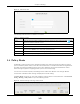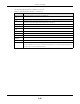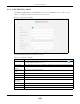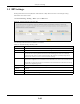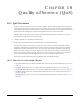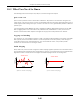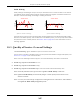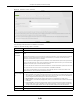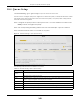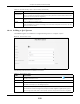Users Manual Part 1
Chapter 9 Routing
PX7511-B0 User’s Guide
143
9.4.1 Add/Edit Policy Route
Click Add New Policy Route in the Policy Route screen or click the Edit icon next to a policy. Use this
screen to configure the required information for a policy route.
Figure 81 Policy Route: Add/Edit
The following table describes the labels in this screen.
Table 43 Policy Route: Add/Edit
LABEL DESCRIPTION
Active Click this switch to enable or disable the policy route. When the switch goes to the right , the
function is enabled. Otherwise, it is not.
Route Name Enter a descriptive name of up to 8 printable English keyboard characters, not including spaces.
Source IP
Address
Enter the source IP address.
Source Subnet
Mask
Enter the source subnet mask address.
Protocol Select the transport layer protocol (TCP or UDP).
Source Port Enter the source port number.
Source MAC Enter the source MAC address.
Source Interface
(ex: br0 or
LAN1~LAN4)
Type the name of the interface from which the matched traffic is sent.
WAN Interface This field shows ETHWAN as the WAN interface through which the traffic is sent.
Cancel Click Cancel to exit this screen without saving.
OK Click OK to save your changes.