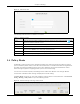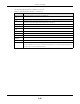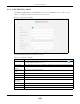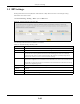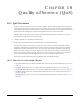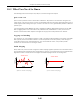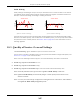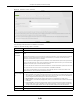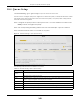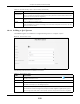Users Manual Part 1
Chapter 10 Quality of Service (QoS)
PX7511-B0 User’s Guide
149
10.4 Queue Setup
Click Network Setting > QoS > Queue Setup to open the screen as shown next.
Use this screen to configure QoS queue assignment to decide the priority on WAN/LAN interfaces. Traffic
with higher priority gets through faster than those with lower priority. Low-priority traffic is dropped first
when the network is congested.
Note: Configure the priority level for a QoS queue from 1 to 8. The smaller the number in the
Priority column, the higher the priority.
Note: The corresponding classifier(s) will be removed automatically if a queue is deleted.
Note: Rate limit 0 means there's no rate limit on a queue.
Figure 84 Network Setting > QoS > Queue Setup
The following table describes the labels in this screen.
Table 46 Network Setting > QoS > Queue Setup
LABEL DESCRIPTION
Add New
Queue
Click this button to create a new queue entry.
# This is the index number of the entry.
Status This field displays whether the queue is active or not. A yellow bulb signifies that this queue is
active. A gray bulb signifies that this queue is not active.
Name This shows the descriptive name of this queue.
Interface This shows the name of the Zyxel Device’s interface through which traffic in this queue passes.
Priority This shows the priority of this queue. The lower the number, the higher the priority level.
Weight This shows the weight of this queue.