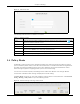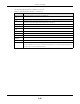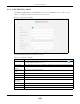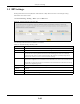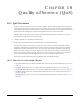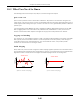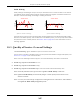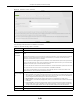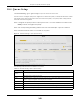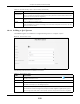Users Manual Part 1
Chapter 10 Quality of Service (QoS)
PX7511-B0 User’s Guide
150
10.4.1 Adding a QoS Queue
Click Add New Queue or the Edit icon in the Queue Setup screen to configure a queue.
Figure 85 Queue Setup: Add
The following table describes the labels in this screen.
Buffer
Management
This shows the queue management algorithm used for this queue.
Queue management algorithms determine how the Zyxel Device should handle packets when
it receives too many (network congestion).
Rate Limit This shows the maximum transmission rate allowed for traffic on this queue. Rate limit 0 means
there's no rate limit on this queue.
Modify Click the Edit icon to edit the queue.
Click the Delete icon to delete an existing queue. Note that subsequent rules move up by one
when you take this action.
Table 46 Network Setting > QoS > Queue Setup (continued)
LABEL DESCRIPTION
Table 47 Queue Setup: Add
LABEL DESCRIPTION
Active Click this switch to enable or disable the queue. When the switch turns blue , the function is
enabled. Otherwise, it is not.
Name Enter the descriptive name of this queue.
Interface Select the interface to which this queue is applied.
This field is read-only if you are editing the queue.
Priority Select the priority level (from 1 to 7) of this queue.
The smaller the number, the higher the priority level. Traffic assigned to higher priority queues
gets through faster while traffic in lower priority queues is dropped if the network is congested.