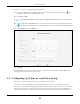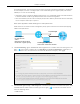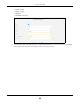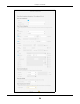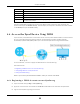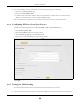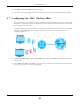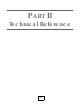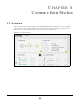Users Manual Part 1
Chapter 4 Tutorials
PX7511-B0 User’s Guide
52
In the following figure, your Internet connection has an upstream transmission bandwidth of 10,000 kbps.
For this example, you want to configure QoS so that email traffic gets the highest priority with at least
5,000 kbps. You can do the following:
• Configure a queue to assign the highest priority queue (1) to email traffic going to the WAN interface,
so that email traffic would not get delayed when there is network congestion.
• Note the IP address (192.168.1.23 for example) and/or MAC address (AA:FF:AA:FF:AA:FF for example)
of your computer and map it to queue 7.
Note: QoS is applied to traffic flowing out of the Zyxel Device.
Traffic that does not match this class is assigned a priority queue based on the internal QoS mapping
table on the Zyxel Device.
QoS Example
1 Click Network Setting > QoS > General and click the QoS button to enable. When the switch goes to the
right ( ), the function is enabled. Set your WAN Managed Upstream Bandwidth to 10,000 kbps (or
leave this blank to have the Zyxel Device automatically determine this figure). Click Apply.
Tutorial: Advanced > QoS
2 Click Network > Queue Setup > Add new Queue to create a new queue. In the screen that opens, click
the Active field to enable. When the switch goes to the right ( ), the function is enabled. Enter or
select the following values:
• Name: Email
10,000 kbps
Your computer
IP=192.168.1.23
A colleague’s computer
Other traffic: Automatic classifier
and/or
MAC=AA:FF:AA:FF:AA:FF
Email traffic: Highest priority