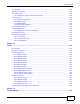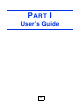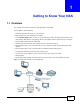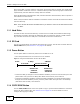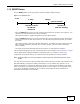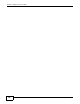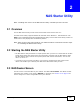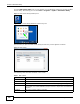Operation Manual
Chapter 1 Getting to Know Your NAS
Cloud Storage User’s Guide
16
Above is the NAS in a home network. Users back up and share data on the NAS. The media player
plays the NAS’s media files on the TV. A USB hard drive provides extra storage space and files are
copied directly from the USB mass storage device to the NAS.
Place the NAS behind a firewall and/or IDP (Intrusion Detection and Prevention) device to protect it
from attacks from the Internet.
Refer to the Quick Start Guide for hardware connections and how to install and remove hard drives
from the disk trays.
Note: Turn off and disconnect the NAS before you install or remove the internal hard disk
or disks.
1.1.1 Hard Disks
The NAS has four internal hard disk bays. Install one to four SATA (Serial Advanced Technology
Attachment) hard disks. Note that the SATA hard disks are treated as internal or SATA volumes.
Any hard disk connected to a USB port is considered an external or USB volume.
1.1.2 SD Card
Use up to a 128 GB SDXC card with the front panel SD card slot. The SD card slot works with the
COPY/SYNC button (see Section 1.1.4 on page 16 for details).
1.1.3 Power Button
Use the power button on the front panel to turn the NAS on or off.
• Press the power button for one second to turn on the NAS.
Figure 2 Using the Power Button to Turn Off the NAS
• To have the NAS go through its normal software shutdown process and turn itself off, press the
power button until you hear one beep (after about three seconds), then release it.
• To perform a hardware shutdown and have the NAS immediately turn itself off without going
through the normal shutdown process, press the power button until you hear a second beep
(after about five seconds), then release it.
1.1.4 COPY/SYNC Button
Use the COPY/SYNC button on the front panel to copy or synchronize files between a connected
USB or SD device and the NAS. See Section 10.10 on page 207 for more details on how to
configure the copy/sync settings.
Press
1 Beep
2 Beeps
2 more seconds
Release for
3 seconds
Release for
software
shutdown
hardware
shutdown