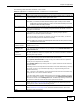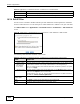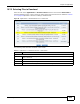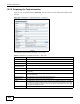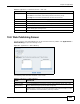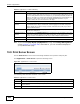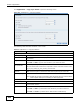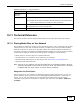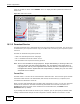Operation Manual
Chapter 10 Applications
Cloud Storage User’s Guide
205
10.8 Web Publishing Screen
Use this screen to turn web publishing on or off and select shares to publish. Click Applications >
Web Publishing to open the following screen.
Figure 101 Applications > Web Publishing
The following table describes the labels in this screen.
Priority Use this field to set the priority for downloading the task.
Select Auto to have the NAS automatically determine the task’s priority.
Select High to have the NAS download this file before the other files.
Comment Enter a description for this task. Click Apply to save the description.
Start Time This field displays when the NAS started to download files.
Completed on This field displays when the file was successfully downloaded to the NAS.
Info-Hash This information is used to verify the torrent file.
Tracker This field displays the tracker that NAS is currently connected to. A tracker is a server
used for finding peers sharing the file.
Close Click this to close the screen.
Table 62 Applications > Download Service > Task Info
LABEL DESCRIPTION
Table 63 Applications > Web Publishing
LABEL DESCRIPTION
Web Publishing
Disable / Enable
Web Publishing
Turn on web publishing to let people access files in the published shares using a web
browser, without having to log into the Web Configurator.
Support HTTPS Select this to allow users to use web browser security for connections to the web-
published shares. In order to use secured connections users must use “https://” in the
NAS’s web address and install the NAS’s public key certificate.