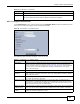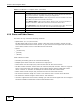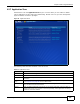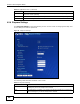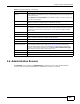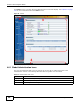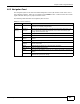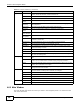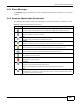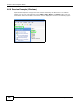Operation Manual
Chapter 4 Web Configurator Basics
Cloud Storage User’s Guide
87
4.6.2 Navigation Panel
The navigation panel on the left of the Web Configurator screen (2) contains screen links. Click a
link to display sub-links. There are no sub-links for the Status screen. Certain screens also contain
hyper links that allow you to jump to another screen.
The following table describes the navigation panel screens.
Table 35 Screens Summary
LINK SCREEN FUNCTION
Status This screen shows system information, the status of the volumes, and the
users who are currently using the NAS.
System
Setting
Firmware/
Packages
Upload/upgrade new firmware to your NAS and add useful applications. The
NAS can download multiple packages/files at once and automatically goes
through all the installation steps.
Server Name Specify the NAS’s server name and workgroup name.
Date / Time Chose a time zone and/or allow the NAS to synchronize with a time server.
Storage External
Volume
View external volume and disk information and create and edit external (USB)
volumes.
Network TCP/IP Assign the NAS a dynamic or static IP address and DNS information.
UPnP Port
Mapping
Configure your Internet gateway to allow access from the WAN (Internet) to
services on the NAS.
PPPoE Configure PPPoE settings for a direct Internet connection.
Telnet Service Enable or disable Telnet access.
DyDNS Use Dynamic DNS (DDNS) services to use a domain name with a dynamic IP
address.
NFS Install the NFS package to display this screen where you can configure NFS
(Network File System) file-sharing.