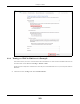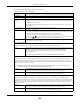User Manual
Table Of Contents
- ARMOR G5
- User’s Guide
- Introduction
- Wizard
- The Web Configurator
- NBG7815 Modes
- Standard Mode
- Bridge Mode
- Tutorials
- 7.1 Overview
- 7.2 Run a Speed Test
- 7.3 Configure the NBG7815’s WiFi Networks
- 7.4 Enable or Disable a WiFi Network
- 7.5 Add Clients to a Profile
- 7.6 Set a Profile’s WiFi Schedule
- 7.7 Pause or Resume Internet Access on a Profile
- 7.8 Turn on or off the NBG7815’s LED (Light)
- 7.9 Change Your NBG7815 Operating Mode
- 7.10 Configure a Port Forwarding Rule
- Technical Reference
- Applications
- WAN
- Wireless LAN
- LAN
- Security
- System
- Troubleshooting
- Customer Support
- Setting Up Your Computer’s IP Address
- Common Services
- Legal Information
- Index
Chapter 9 WAN
NBG7815 User’s Guide
101
9.9.2 Turning on UPnP in Windows 10 Example
This section shows you how to use the UPnP feature in Windows 10. UPnP server is installed in Windows 10.
Activate UPnP on the NBG7815 in Settings > Internet > UPnP.
Make sure the computer is connected to the LAN port of the NBG7815. Turn on your computer and the
NBG7815.
1 Click the start icon, Settings and then Network & Internet.