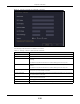User Manual
Table Of Contents
- ARMOR G5
- User’s Guide
- Introduction
- Wizard
- The Web Configurator
- NBG7815 Modes
- Standard Mode
- Bridge Mode
- Tutorials
- 7.1 Overview
- 7.2 Run a Speed Test
- 7.3 Configure the NBG7815’s WiFi Networks
- 7.4 Enable or Disable a WiFi Network
- 7.5 Add Clients to a Profile
- 7.6 Set a Profile’s WiFi Schedule
- 7.7 Pause or Resume Internet Access on a Profile
- 7.8 Turn on or off the NBG7815’s LED (Light)
- 7.9 Change Your NBG7815 Operating Mode
- 7.10 Configure a Port Forwarding Rule
- Technical Reference
- Applications
- WAN
- Wireless LAN
- LAN
- Security
- System
- Troubleshooting
- Customer Support
- Setting Up Your Computer’s IP Address
- Common Services
- Legal Information
- Index
NBG7815 User’s Guide
133
CHAPTER 13
System
13.1 Overview
This chapter provides information on checking the NBG7815's status and logs, configuring basic and
remote management settings, using maintenance and firmware upgrade tools, and changing the
operating mode.
13.2 What You Can Do
• Use the Status screen to view the basic information of the NBG7815 (Section 13.3 on page 133)
• Use the General Setting screen to change password or to set the timeout period of the management
session (Section 13.4 on page 136).
• Use the Remote Access screen to configure the interface/s from which the NBG7815 can be
managed remotely and specify a secure client that can manage the NBG7815 (Section 13.5 on
page 138).
• Use the Maintenance screen to upload firmware, reboot the NBG7815 without turning the power off
or reset the NBG7815 to factory defaults (Section 13.6 on page 139).
• Use the Operating Mode screen select whether you want the NBG7815 to act as a router or a bridge
(Section 13.7 on page 140).
• Use the Logs screen to see the system logs recorded by the NBG7815 (Section 13.8 on page 142).
13.3 Status Screen
Use this screen to view some basic information of your NBG7815. Click Settings > System > Status to show
the following screen.