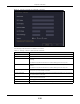User Manual
Table Of Contents
- ARMOR G5
- User’s Guide
- Introduction
- Wizard
- The Web Configurator
- NBG7815 Modes
- Standard Mode
- Bridge Mode
- Tutorials
- 7.1 Overview
- 7.2 Run a Speed Test
- 7.3 Configure the NBG7815’s WiFi Networks
- 7.4 Enable or Disable a WiFi Network
- 7.5 Add Clients to a Profile
- 7.6 Set a Profile’s WiFi Schedule
- 7.7 Pause or Resume Internet Access on a Profile
- 7.8 Turn on or off the NBG7815’s LED (Light)
- 7.9 Change Your NBG7815 Operating Mode
- 7.10 Configure a Port Forwarding Rule
- Technical Reference
- Applications
- WAN
- Wireless LAN
- LAN
- Security
- System
- Troubleshooting
- Customer Support
- Setting Up Your Computer’s IP Address
- Common Services
- Legal Information
- Index
Chapter 13 System
NBG7815 User’s Guide
139
Figure 81 Settings > System > Remote Access (Bridge Mode)
The following table describes the labels in this screen.
13.6 Maintenance Screen
Use this screen to upgrade firmware, restart or reset your NBG7815.
Table 48 Settings > System > Remote Access
LABEL DESCRIPTION
HTTPS
Server Port
You may change the server port number for a service if needed, however you must
use the same port number in order to use that service for remote management.
Access Interface
Select the interface(s) through which a computer may access the NBG7815 using
this service.
Remote Assistance
Enable Remote Assistant Select Enable to allow customer support to help you solve the problems you
encounter with your NBG7815 remotely.
Wake on LAN
Wake on LAN Status
Select Enable to have the NBG7815 forward a WoL “Magic Packet” to all devices on
the LAN if the packet comes from the WAN or remote network and uses the port
number specified in the Port field. A LAN device whose hardware supports Wake on
LAN then will be powered on if it is turned off previously.
Port
Type a port number from which a WoL packet is forwarded to the LAN.
Wake on LAN MAC Address
This field displays the hostname and MAC address of the LAN device by default.
Otherwise, select User-Defined to enter the MAC Address of the device on the
network that will be turned on.
A MAC address consists of six hexadecimal character pairs.
Start
Click this to have the NBG7815 generate a WoL packet and forward it to turn the
specified device on.
A screen pops up displaying MAC address error if you input the MAC address
incorrectly.
Apply
Click Apply to save your changes back to the NBG7815.
Cancel
Click Cancel to begin configuring this screen afresh.