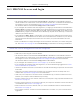User Manual
Table Of Contents
- ARMOR G5
- User’s Guide
- Introduction
- Wizard
- The Web Configurator
- NBG7815 Modes
- Standard Mode
- Bridge Mode
- Tutorials
- 7.1 Overview
- 7.2 Run a Speed Test
- 7.3 Configure the NBG7815’s WiFi Networks
- 7.4 Enable or Disable a WiFi Network
- 7.5 Add Clients to a Profile
- 7.6 Set a Profile’s WiFi Schedule
- 7.7 Pause or Resume Internet Access on a Profile
- 7.8 Turn on or off the NBG7815’s LED (Light)
- 7.9 Change Your NBG7815 Operating Mode
- 7.10 Configure a Port Forwarding Rule
- Technical Reference
- Applications
- WAN
- Wireless LAN
- LAN
- Security
- System
- Troubleshooting
- Customer Support
- Setting Up Your Computer’s IP Address
- Common Services
- Legal Information
- Index
NBG7815 User’s Guide
144
CHAPTER 14
Troubleshooting
14.1 Overview
This chapter offers some suggestions to solve problems you might encounter. The potential problems are
divided into the following categories.
• Power, Hardware Connections, and LEDs
• NBG7815 Access and Login
• Internet Access
• Resetting the NBG7815 to Its Factory Defaults
• Wireless Connections
• USB Device Problems
14.2 Power, Hardware Connections, and LEDs
The NBG7815 does not turn on. None of the LEDs turn on.
• Make sure you are using the power adaptor or cord included with the NBG7815.
• Make sure the power adaptor or cord is connected to the NBG7815 and plugged in to an
appropriate power source. Make sure the power source is turned on.
• Disconnect and re-connect the power adaptor or cord to the NBG7815.
• If the problem continues, contact the vendor.
One of the LEDs does not behave as expected.
• Make sure you understand the normal behavior of the LED. See Section 1.7 on page 14.
• Check the hardware connections. See the Quick Start Guide.
• Inspect your cables for damage. Contact the vendor to replace any damaged cables.
• Disconnect and re-connect the power adaptor to the NBG7815.
• If the problem continues, contact the vendor.