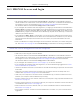User Manual
Table Of Contents
- ARMOR G5
- User’s Guide
- Introduction
- Wizard
- The Web Configurator
- NBG7815 Modes
- Standard Mode
- Bridge Mode
- Tutorials
- 7.1 Overview
- 7.2 Run a Speed Test
- 7.3 Configure the NBG7815’s WiFi Networks
- 7.4 Enable or Disable a WiFi Network
- 7.5 Add Clients to a Profile
- 7.6 Set a Profile’s WiFi Schedule
- 7.7 Pause or Resume Internet Access on a Profile
- 7.8 Turn on or off the NBG7815’s LED (Light)
- 7.9 Change Your NBG7815 Operating Mode
- 7.10 Configure a Port Forwarding Rule
- Technical Reference
- Applications
- WAN
- Wireless LAN
- LAN
- Security
- System
- Troubleshooting
- Customer Support
- Setting Up Your Computer’s IP Address
- Common Services
- Legal Information
- Index
Chapter 14 Troubleshooting
NBG7815 User’s Guide
146
Advanced Suggestions
• Try to access the NBG7815 using another service, such as Telnet. If you can access the NBG7815,
check the remote management settings and firewall rules to find out why the NBG7815 does not
respond to HTTP.
• If your computer is connected to the WAN port or is connected wirelessly, use a computer that is
connected to a LAN/ETHERNET port.
I can see the Login screen, but I cannot log in to the NBG7815.
• This can happen when you fail to log out properly from your last session. Try logging in again after 5
minutes.
• Disconnect and re-connect the power adaptor or cord to the NBG7815.
• If this does not work, you have to reset the device to its factory defaults. See Section 14.5 on page
147.
14.4 Internet Access
I cannot access the Internet.
• Check the hardware connections, and make sure the LEDs are behaving as expected. See the Quick
Start Guide.
•Go to Expert > Maintenance > Operation Mode. Check your System Operation Mode setting.
If the NBG7815 is in Standard Mode, make sure the WAN port is connected to a broadband modem
or router with Internet access. Your computer and the NBG7815 should be in the same subnet.
If the NBG7815 is in Bridge Mode, make sure the WAN port is connected to a broadband modem or
router with Internet access and your computer is set to obtain an dynamic IP address.
• If the NBG7815 is in Standard Mode, make sure you entered your ISP account information correctly in
the wizard or the WAN screen. These fields are case-sensitive, so make sure [Caps Lock] is not on.
• If you are trying to access the Internet wirelessly, make sure the wireless settings in the wireless client
are the same as the settings in the AP.
• Disconnect all the cables from your device, and follow the directions in the Quick Start Guide again.
• If the problem continues, contact your ISP.
I cannot access the Internet anymore. I had access to the Internet (with the NBG7815), but my
Internet connection is not available anymore.
• Check the hardware connections, and make sure the LEDs are behaving as expected. See the Quick
Start Guide and Section 1.7 on page 14.
• Reboot the NBG7815.