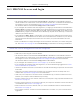User Manual
Table Of Contents
- ARMOR G5
- User’s Guide
- Introduction
- Wizard
- The Web Configurator
- NBG7815 Modes
- Standard Mode
- Bridge Mode
- Tutorials
- 7.1 Overview
- 7.2 Run a Speed Test
- 7.3 Configure the NBG7815’s WiFi Networks
- 7.4 Enable or Disable a WiFi Network
- 7.5 Add Clients to a Profile
- 7.6 Set a Profile’s WiFi Schedule
- 7.7 Pause or Resume Internet Access on a Profile
- 7.8 Turn on or off the NBG7815’s LED (Light)
- 7.9 Change Your NBG7815 Operating Mode
- 7.10 Configure a Port Forwarding Rule
- Technical Reference
- Applications
- WAN
- Wireless LAN
- LAN
- Security
- System
- Troubleshooting
- Customer Support
- Setting Up Your Computer’s IP Address
- Common Services
- Legal Information
- Index
Chapter 14 Troubleshooting
NBG7815 User’s Guide
147
• If the problem continues, contact your ISP.
The Internet connection is slow or intermittent.
• There might be a lot of traffic on the network. Look at the LEDs, and check Section 1.7 on page 14. If
the NBG7815 is sending or receiving a lot of information, try closing some programs that use the
Internet, especially peer-to-peer applications.
• Check the signal strength. If the signal strength is low, try moving the NBG7815 closer to the AP if
possible, and look around to see if there are any devices that might be interfering with the wireless
network (for example, microwaves, other wireless networks, and so on).
• Reboot the NBG7815.
• If the problem continues, contact the network administrator or vendor, or try one of the advanced
suggestions.
• Advanced Suggestion
Check the settings for QoS. If it is disabled, you might consider activating it.
14.5 Resetting the NBG7815 to Its Factory Defaults
If you reset the NBG7815, you lose all of the changes you have made. The NBG7815 re-loads its default
settings. You have to make all of your changes again.
You will lose all of your changes when you push the RESET button.
To reset the NBG7815:
• Make sure the power LED is on.
• Press the RESET button for one to four seconds to restart/reboot the NBG7815.
• Press the RESET button for longer than five seconds to set the NBG7815 back to its factory-default
configurations.
If the NBG7815 restarts automatically, wait for the NBG7815 to finish restarting, and log in to the Web
Configurator.
If the NBG7815 does not restart automatically, disconnect and reconnect the NBG7815’s power.
Then, follow the directions above again.
14.6 Wireless Connections
I cannot access the NBG7815 or ping any computer from the WLAN.