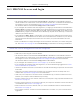User Manual
Table Of Contents
- ARMOR G5
- User’s Guide
- Introduction
- Wizard
- The Web Configurator
- NBG7815 Modes
- Standard Mode
- Bridge Mode
- Tutorials
- 7.1 Overview
- 7.2 Run a Speed Test
- 7.3 Configure the NBG7815’s WiFi Networks
- 7.4 Enable or Disable a WiFi Network
- 7.5 Add Clients to a Profile
- 7.6 Set a Profile’s WiFi Schedule
- 7.7 Pause or Resume Internet Access on a Profile
- 7.8 Turn on or off the NBG7815’s LED (Light)
- 7.9 Change Your NBG7815 Operating Mode
- 7.10 Configure a Port Forwarding Rule
- Technical Reference
- Applications
- WAN
- Wireless LAN
- LAN
- Security
- System
- Troubleshooting
- Customer Support
- Setting Up Your Computer’s IP Address
- Common Services
- Legal Information
- Index
Chapter 14 Troubleshooting
NBG7815 User’s Guide
149
14.7 USB Device Problems
I cannot access or see a USB device that is connected to the NBG7815.
• Disconnect the problematic USB device, then reconnect it to the NBG7815.
• Ensure that the USB device has power.
• Check your cable connections.
• Restart the NBG7815 by disconnecting the power and then reconnecting it.
• If the USB device requires a special driver, install the driver from the installation disc that came with the
device. After driver installation, reconnect the USB device to the NBG7815 and try to connect to it
again with your computer.
• If the problem persists, contact your vendor.
What kind of USB devices do the NBG7815 support?
• It is strongly recommended to use version 2.0 or higher USB storage devices (such as NTFS or FAT32 file
system, USB hard drives) and/or USB devices. Other USB products are not guaranteed to function
properly with the NBG7815.
• The NBG7815 do not support 3G/4G USB dongles.