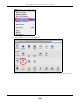User Manual
Table Of Contents
- ARMOR G5
- User’s Guide
- Introduction
- Wizard
- The Web Configurator
- NBG7815 Modes
- Standard Mode
- Bridge Mode
- Tutorials
- 7.1 Overview
- 7.2 Run a Speed Test
- 7.3 Configure the NBG7815’s WiFi Networks
- 7.4 Enable or Disable a WiFi Network
- 7.5 Add Clients to a Profile
- 7.6 Set a Profile’s WiFi Schedule
- 7.7 Pause or Resume Internet Access on a Profile
- 7.8 Turn on or off the NBG7815’s LED (Light)
- 7.9 Change Your NBG7815 Operating Mode
- 7.10 Configure a Port Forwarding Rule
- Technical Reference
- Applications
- WAN
- Wireless LAN
- LAN
- Security
- System
- Troubleshooting
- Customer Support
- Setting Up Your Computer’s IP Address
- Common Services
- Legal Information
- Index
Appendix B Setting Up Your Computer’s IP Address
NBG7815 User’s Guide
169
Figure 89 Ubuntu 8: Network Tools
Linux: openSUSE 10.3 (KDE)
This section shows you how to configure your computer’s TCP/IP settings in the K Desktop Environment
(KDE) using the openSUSE 10.3 Linux distribution. The procedure, screens and file locations may vary
depending on your specific distribution, release version, and individual configuration. The following
screens use the default openSUSE 10.3 installation.
Note: Make sure you are logged in as the root administrator.
Follow the steps below to configure your computer IP address in the KDE:
1 Click K Menu > Computer > Administrator Settings (YaST).