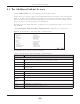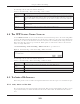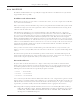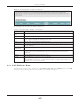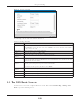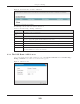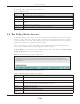Users Manual Part 1
Chapter 9 Routing
EMG6726/8726-B10A User’s Guide
129
Figure 76 Network Setting > Routing > DNS Route
The following table describes the labels in this screen.
9.3.1 The DNS Route Add Screen
You can manually add the EMG’s DNS route entry. Click Add New DNS Route in the Network Setting >
Routing > DNS Route screen. The screen shown next appears.
Figure 77 DNS Route Add
Table 34 Network Setting > Routing > DNS Route
LABEL DESCRIPTION
Add New DNS
Route
Click this to add a new DNS route.
# This is the index number of a DNS route.
Status This field displays whether the DNS route is active or not. A yellow bulb signifies that this DNS route
is active. A gray bulb signifies that this DNS route is not active.
Domain Name This is the host name or domain name of the DNS route entry.
WAN Interface This is the WAN connection through which the EMG forwards DNS requests for this domain name.
Subnet Mask This is the subnet mask of the DNS route entry.
Modify Click the Edit icon to modify the DNS route.
Click the Delete icon to delete the DNS route.