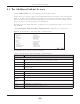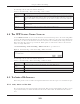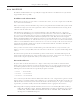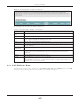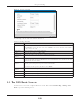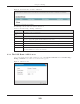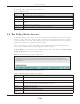Users Manual Part 1
Chapter 9 Routing
EMG6726/8726-B10A User’s Guide
130
The following table describes the labels in this screen.
9.4 The Policy Route Screen
Traditionally, routing is based on the destination address only and the EMG takes the shortest path to
forward a packet. Policy route allows the EMG to override the default routing behavior and alter the
packet forwarding based on the policy defined by the network administrator. Policy-based routing is
applied to outgoing packets, prior to the normal routing.
You can use source-based policy forwarding to direct traffic from different users through different
connections or distribute traffic among multiple paths for load sharing.
The Policy Route screen let you view and configure routing policies on the EMG. Click Network Setting >
Routing > Policy Route to open the following screen.
Figure 78 Network Setting > Routing > Policy Route
The following table describes the labels in this screen.
Table 35 DNS Route Add
LABEL DESCRIPTION
Active Select to enable or disable this DNS route.
Domain Name Enter the domain name of the DNS route entry.
Subnet Mask Enter the subnet mask of the DNS route entry.
WAN Interface Select the WAN connection through which the EMG forwards DNS requests for this domain
name.
OK Click this to save your changes.
Cancel Click this to exit this screen without saving any changes.
Table 36 Network Setting > Routing >Policy Route
LABEL DESCRIPTION
Add New Policy
Route
Click this to create a new policy forwarding rule.
# This is the index number of the entry.
Status This field displays whether the DNS route is active or not. A yellow bulb signifies that this DNS route
is active. A gray bulb signifies that this DNS route is not active.
Name This is the name of the rule.
Source IP This is the source IP address.
Source Subnet
Mask
This is the source subnet mask address.