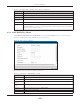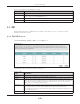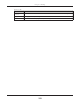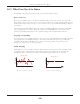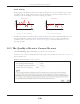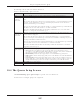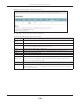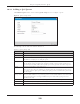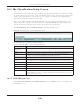Users Manual Part 1
Chapter 10 Quality of Service (QoS)
EMG6726/8726-B10A User’s Guide
139
10.4.1 Adding a QoS Queue
Click Add New Queue or the edit icon in the Queue Setup screen to configure a queue.
Figure 83 Queue Setup: Add
The following table describes the labels in this screen.
Table 41 Queue Setup: Add
LABEL DESCRIPTION
Active Select to enable or disable this queue.
Name Enter the descriptive name of this queue.
Interface Select the interface to which this queue is applied.
This field is read-only if you are editing the queue.
Priority Select the priority level (from 1 to 7) of this queue.
The smaller the number, the higher the priority level. Traffic assigned to higher priority queues
gets through faster while traffic in lower priority queues is dropped if the network is congested.
Weight Select the weight (from 1 to 8) of this queue.
If two queues have the same priority level, the EMG divides the bandwidth across the queues
according to their weights. Queues with larger weights get more bandwidth than queues with
smaller weights.
Buffer
Management
This field displays Drop Tail (DT). Drop Tail (DT) is a simple queue management algorithm that
allows the EMG buffer to accept as many packets as it can until it is full. Once the buffer is full,
new packets that arrive are dropped until there is space in the buffer again (packets are
transmitted out of it).
Rate Limit Specify the maximum transmission rate (in Kbps) allowed for traffic on this queue.
OK Click OK to save your changes.
Cancel Click Cancel to exit this screen without saving.