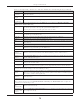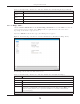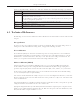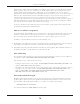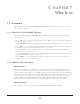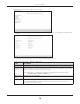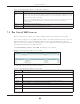Users Manual Part 1
Chapter 6 Broadband
EMG6726/8726-B10A User’s Guide
73
6.2.1.2 Bridge Mode
Click the Add new WAN Interface in the Network Setting > Broadband screen or the Edit icon next to the
connection you want to configure. Select Bridge as the encapsulation mode. The screen varies
depending on the interface type you select.
If you select Ethernet as the interface type, the following screen appears.
Figure 27 Network Setting > Broadband > Add New WAN Interface/Edit (Ethernet-Bridge Mode)
The following table describes the fields in this screen.
Primary DNS
Server
Enter the first IPv6 DNS server address assigned by the ISP.
Secondary DNS
Server
Enter the second IPv6 DNS server address assigned by the ISP.
OK Click OK to save your changes back to the EMG.
Cancel Click Cancel to exit this screen without saving.
Table 12 Network Setting > Broadband > Add New WAN Interface/Edit (Routing Mode) (continued)
LABEL DESCRIPTION
Table 13 Network Setting > Broadband > Add New WAN Interface/Edit (Ethernet-Bridge)
LABEL DESCRIPTION
General
Active Select Enable to enable this WAN interface.
Name Enter a service name of the connection.
Type Select Ethernet as the interface that you want to configure.
Mode Select Bridge when your ISP provides you more than one IP address and you want the connected
computers to get individual IP address from ISP’s DHCP server directly. If you select Bridge, you
cannot use routing functions, such as QoS, Firewall, DHCP server and NAT on traffic from the
selected LAN port(s).
VLAN