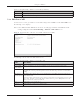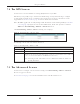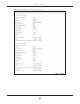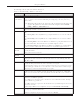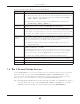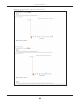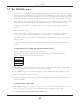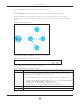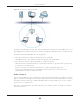Users Manual Part 1
Chapter 7 Wireless
EMG6726/8726-B10A User’s Guide
81
7.3.1 Edit Guest WiFi
Use this screen to edit a guest WiFi or an extra WiFi settings. Click an Edit icon in the Guest WiFi screen.
The following screen displays.
Note: Guest WiFi and Extra WiFi share the same security type with the main WiFi network
setting configured in the Network Setting > Wireless > WiFi > Edit screen.
Figure 33 Network Setting > Wireless > Guest WiFi > Edit (For Guest WiFi)
The following table describes the fields in this screen.
Password This field displays the password used to connect to this extra wireless network.
Action Click the Edit icon to configure the WiFi network profile.
Table 16 Network Setting > Wireless > Guest WiFi (continued)
LABEL DESCRIPTION
Table 17 Network Setting > Wireless > Guest WiFi > Edit
LABEL DESCRIPTION
Guest WiFi You can Enable or Disable the wireless LAN in this field.
2.4G/5G WiFi
Network Name
Enter a descriptive name (up to 32 English keyboard characters) for the wireless LAN.
WiFi Password Type a pre-shared key from 8 to 64 case-sensitive keyboard characters. Select Password Unmask
to display the entered password in plain text. Clear it to hide the password to avoid shoulder
surfing.
Time Period
Duration (hours)
This field is only available when you are editing for the guest WiFi network, rather than for an
extra WiFi network.
Select the number of hours that you want to keep this wireless network on right after you apply
the setting. The EMG automatically turns it off when time is up. Select Always on to have the
EMG never turn the wireless network off.
Save Click Save to save your changes.
Cancel Click Cancel to exit this screen without saving.