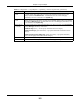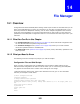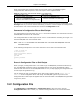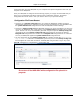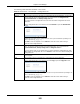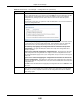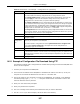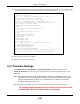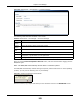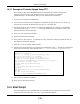Owners manual
Chapter 14 File Manager
NWA5000 / WAC6500 Series User’s Guide
169
Figure 100 Maintenance > File Manager > Firmware Package
The following table describes the labels in this screen.
After you see the Firmware Upload in Process screen, wait two minutes before logging into the
NWA/WAC again.
Note: The NWA/WAC automatically reboots after a successful upload.
The NWA/WAC automatically restarts causing a temporary network disconnect. In some operating
systems, you may see the following icon on your desktop.
Figure 101 Network Temporarily Disconnected
After five minutes, log in again and check your new firmware version in the Dashboard screen.
Table 80 Maintenance > File Manager > Firmware Package
LABEL DESCRIPTION
Boot
Module
This is the version of the boot module that is currently on the NWA/WAC.
Current
Version
This is the firmware version and the date created.
Released
Date
This is the date that the version of the firmware was created.
File Path Type in the location of the file you want to upload in this field or click Browse... to find it.
Browse... Click Browse... to find the .bin file you want to upload. Remember that you must decompress
compressed (.zip) files before you can upload them.
Upload Click Upload to begin the upload process. This process may take up to two minutes.