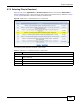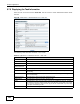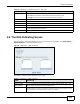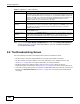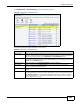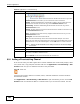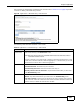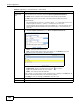User's Manual
Table Of Contents
- Media Server
- User’s Guide
- Getting to Know Your NSA
- NAS Starter Utility
- Web Configurator Basics
- Tutorials
- 4.1 Overview
- 4.2 Windows 7 Network
- 4.3 Windows 7 Network Map
- 4.4 Playing Media Files in Windows 7
- 4.5 Windows 7 Devices and Printers
- 4.6 Creating a Volume in a 2-Bay NSA
- 4.7 Creating a Volume in a 1-Bay NSA
- 4.8 Deleting a Volume
- 4.9 File Sharing Tutorials
- 4.10 Download Service Tutorial
- 4.11 Broadcatching Tutorial
- 4.12 Printer Server Tutorial
- 4.13 Copy and Flickr Auto Upload Tutorial
- 4.14 FTP Uploadr Tutorial
- 4.15 Web Configurator’s Security Sessions
- 4.16 Using FTPES to Connect to the NSA
- 4.17 Using a Mac to Access the NSA
- 4.18 How to Use the BackupPlanner
- Technical Reference
- Status Screen
- System Setting
- Storage
- Network
- Applications
- 9.1 Overview
- 9.2 What You Can Do
- 9.3 What You Need to Know
- 9.4 FTP Server
- 9.5 The Media Server Screens
- 9.6 The iTunes Server Screen
- 9.7 The Download Service Screen
- 9.8 The Web Publishing Screen
- 9.9 The Broadcatching Screen
- 9.10 The Print Server Screen
- 9.11 The Copy/Sync Button Screen
- 9.12 Technical Reference
- 9.12.1 Sharing Media Files on Your Network
- 9.12.2 Download Service
- 9.12.3 Link Capture Browser Plugin
- 9.12.4 Download Service Notification
- 9.12.5 P2P Download Security
- 9.12.6 Web Publishing Example
- 9.12.7 Web Publishing
- 9.12.8 Channel Guides for Broadcatching
- 9.12.9 Printer Sharing
- 9.12.10 Copying Files
- 9.12.11 Synchronizing Files
- Packages
- Auto Upload
- Dropbox
- Using Time Machine with the NSA
- Users
- Groups
- Shares
- Maintenance Screens
- Protecting Your Data
- Troubleshooting
- 19.1 Troubleshooting Overview
- 19.2 Power, Hardware, Connections, and LEDs
- 19.3 NAS Starter Utility
- 19.4 NSA Login and Access
- 19.5 I Cannot Access The NSA
- 19.6 Users Cannot Access the NSA
- 19.7 External USB Drives
- 19.8 Firmware
- 19.9 File Transfer
- 19.10 Networking
- 19.11 Some Features’ Screens Do Not Display
- 19.12 Media Server Functions
- 19.13 Download Service and Broadcatching Functions
- 19.14 Web Publishing
- 19.15 Auto Upload
- 19.16 Package Management
- 19.17 Backups
- Product Specifications
- Legal Information
- Index
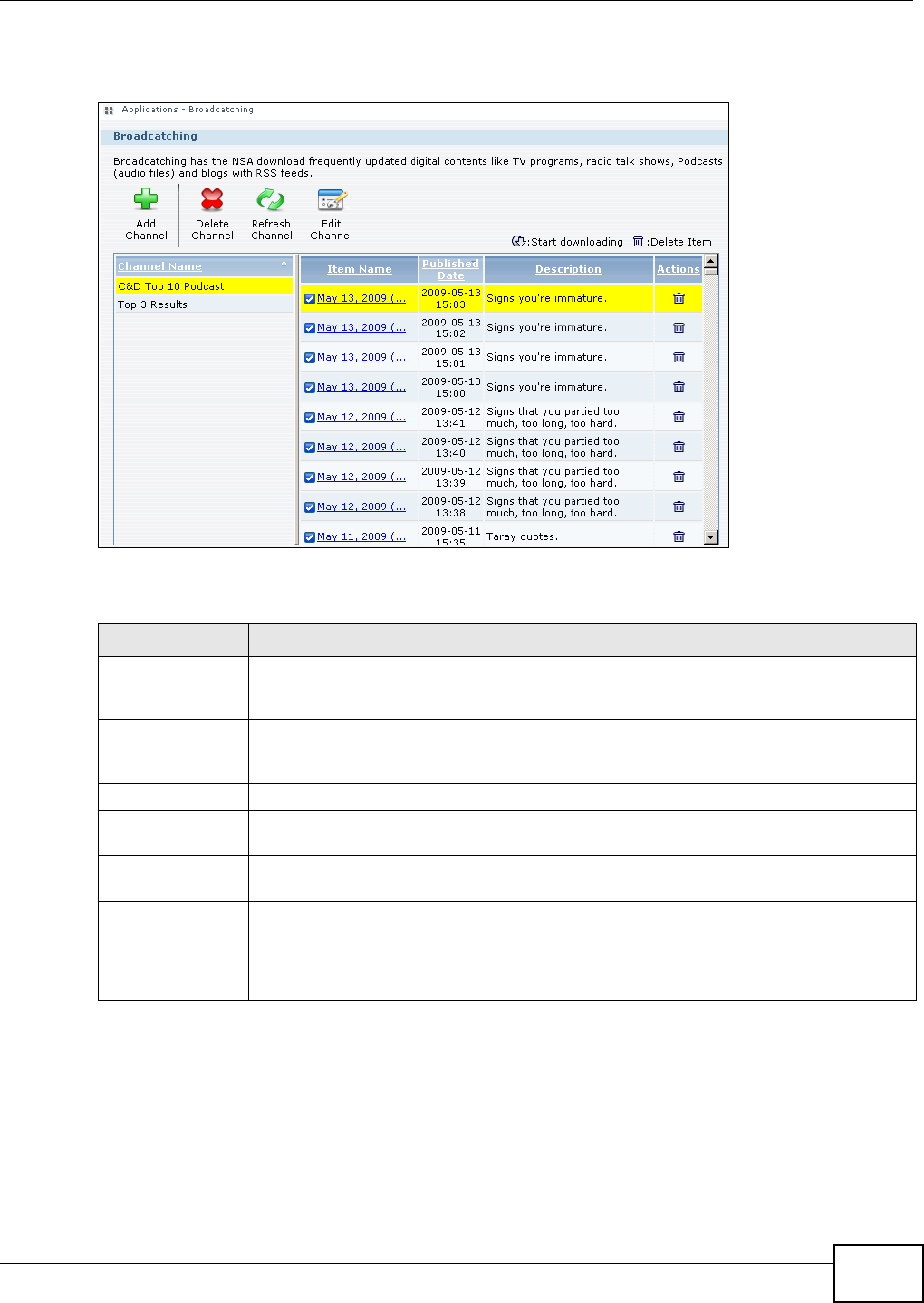
Chapter 9 Applications
Media Server User’s Guide
195
Click Applications > Broadcatching to open the following screen.
Figure 85 Applications > Broadcatching
The following table describes the labels in this screen.
Table 48 Applications > Broadcatching
LABEL DESCRIPTION
Add Channel When you find a channel to subscribe to, copy the URL of the channel’s feed and click this
button. A screen opens for you to subscribe to the feed. When you are done, the feed’s
channel and contents display in the Applications > Broadcatching screen.
Delete Channel Select a channel and click Delete Channel to remove the channel from the NSA. Any of
the channel’s items that you have already downloaded stay in the channel’s folder (in the
admin share’s download folder).
Refresh Channel Select a channel and click Refresh Channel to check for new files.
Edit Channel Select a channel and click Edit Channel to open a screen where you can set the
channel’s download and delete policies.
The table lists channels and their files. Click a column’s heading to sort the entries by that
criteria.
Channel Name This identifies the channel. A channel displays in red if there was an error the last time
the NSA attempted to connect to it. When this happens, you can select the channel and
click Refresh Channel to have the NSA reattempt to connect to it. Select a channel to
see its available files. A “...” indicates an abbreviated name. Hold your cursor over the
name to display the full name.