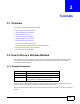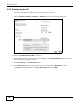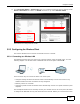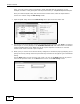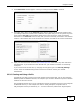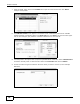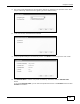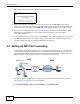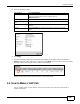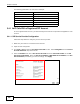User's Manual
Chapter 3 Tutorials
EMG5324-D10A User’s Guide
35
4 The Confirm Save window appears. Check your settings and click Save to continue.
Tutorial: Confirm Save
5 The ZyXEL utility returns to the Link Info screen while it connects to the wireless network using
your settings. When the wireless link is established, the ZyXEL utility icon in the system tray turns
green and the Link Info screen displays details of the active connection. Check the network
information in the Link Info screen to verify that you have successfully connected to the selected
network. If the wireless client is not connected to a network, the fields in this screen remain blank.
Tutorial: Link Info
6 Open your Internet browser and enter http://www.zyxel.com or the URL of any other web site in
the address bar. If you are able to access the web site, your wireless connection is successfully
configured.
If you cannot access the web site, try changing the encryption type in the Security Settings
screen, check the Troubleshooting section of this User's Guide or contact your network
administrator.
3.2.3.2 Creating and Using a Profile
A profile lets you easily connect to the same wireless network again later. You can also configure
different profiles for different networks, for example if you connect a notebook computer to wireless
networks at home and at work.
This example illustrates how to set up a profile and connect the wireless client to an AP configured
for WPA-PSK security. In this example, the SSID is “SSID_Example3”, the profile name is
“PN_Example3” and the pre-shared key is “”. You have chosen the profile name “PN_Example3”.