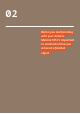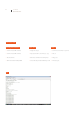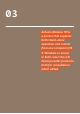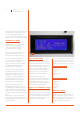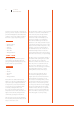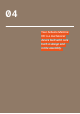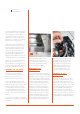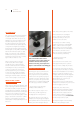User manual
16 User Manual
Arduino Materia 101
Arduino Materia 101 is a printer that supports
both stand-alone operation and control
from one computer (OS X, Windows or
Linux). In both cases the LCD Panel provides
functions both for consultation which edited.
INFORMATIVE MODE
When the printer is on, he is by printing
or waiting for a job, on the 4 rows
(composed by 20 characters with
the following information (Fig.1):
The first line contains the actual extruder
temperature followed by one set.
The temperature is in degrees Celsius.
The second line indicates on the left
the current extruder’s position in X-and
Y-coordinates and on the right the
position of the press, or z-axis. The value
is in millimetres, with two decimals
indicate hundredths of millimeter.
The third row has left the percentage
Feed Rate than expected print speed
within the G-Code files (and then set as
a parameter of slicing) is increased or
decreased in percentage. The 100% does
not alter the speed of movement set;
lower values will slow down the speed
and higher values increase the speed.
On the same line in the center is the
percentage for printing a file on SD card:
start with 00% at the beginning of the press
to get to 100% when printing is completed.
To the right of this is the elapsed time from
the start of printing, expressed in hours and
minutes.
The fourth line contains messages that
can be generated by the G-Code file with a
special command, or the firmware of the card
of specific situations.
THE CONTROL KNOB
To the right of the display is a knob which
rotates with small clicks and can be pressed
as a button. With this knob you can interact
with Arduino Materia 101: clockwise you
decrease the selected value, turning it
anti-clockwise will increase. During menu
scrolling, rotation anti-clockwise flows
downward, that hourly rate upward.
When the display is on the screen
information, described at the beginning of
this chapter, the rotation of the knob acts
on Feed Rate percentage, increasing or
decreasing the speed of all the movements
and therefore also the printing speed.
ACCESS TO PRINCIPAL MENU
Pressing the knob of the screen information,
accessing the main menu. Remember that
the menu displayed depends on the State of
the printer if it is waiting to run a business,
offers the menu “prepare”, while if you are
printing offers the menu “Adapt”.
The voices and the features available in these
two modes are different and it is important
to know how you are to avoid to lose time
looking for functions that are of other mode.
1st level active printer
— Info Screen
— Prepare
— Print from SD
— Reset
1° level printer in print
— Info Screen
— Tune
— Pause Print
— Stop Print
— Reset
“PREPARE” MENU
This menu is used to set up and manage the
printer for subsequent operations such as
printing or shutting down. From here you can
upload and download print, wire extruders,
Preheat to 0.0 extruder positioning or
Fig. 1